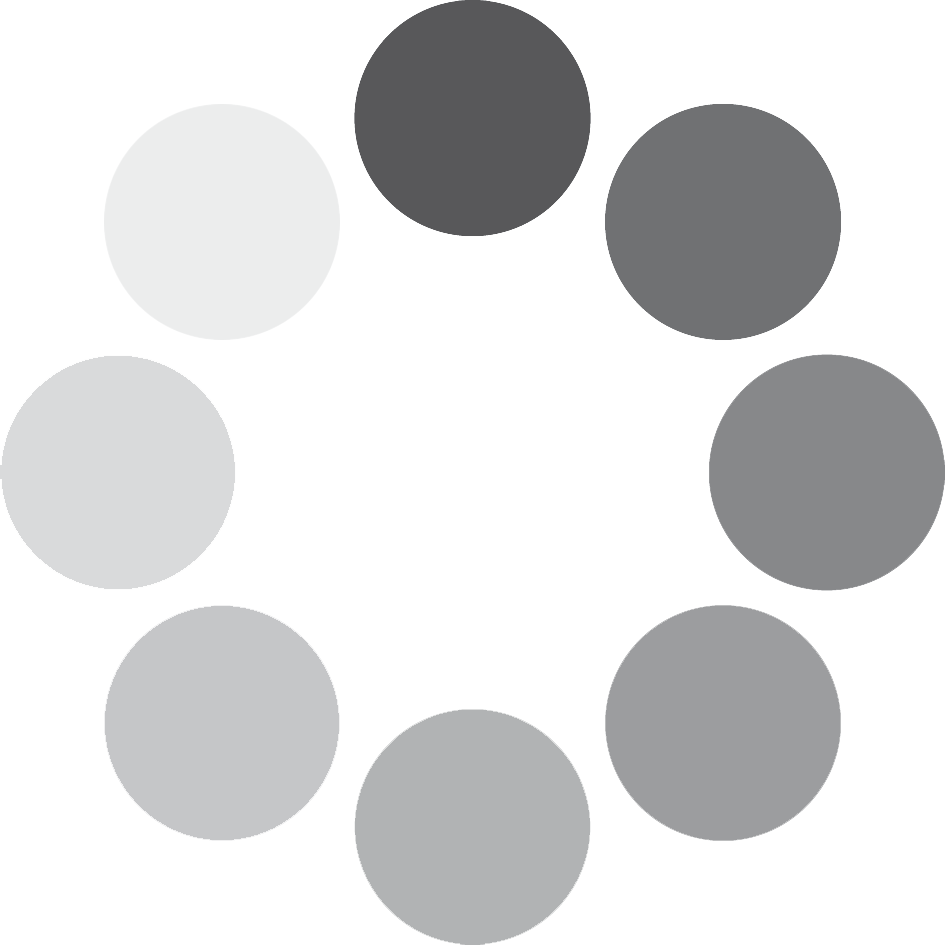Tutti Vox
Samples
44.1kHZ - 24 Bit &
16 Bit NCW format
16BIT - 41.000+ SAMPLES
24BIT - 41.000+ SAMPLES
16BIT - 18,8GB Uncompressed
24BIT - 24,6GB Uncompressed
Royalty and copyright free
content license
Format
FOR NATIVE INSTRUMENTS KONTAKT AND KONTAKT PLAYER 5.1 and up.
Learn more about Kontakt and Kontakt Player here
FOR NATIVE INSTRUMENTS KOMPLETE KONTROL NKS 1.5 and up.
Learn more about Native Instruments’ revolutionary new tools here
Instrument Patches
3 Kontakt instruments:
Tutti Vox Core:
Glissandi, Clusters, Vocal FX, Tonal & Atonal Beds
Tutti Vox Lingua:
Chants & Sustains
Tutti Vox Spoken:
Spoken words and Phrases
Sampled Instruments
48 piece Cinematic Choir:
- 12 Sopranos
- 12 Altos
- 12 Tenors
- 12 Basses
Learn from our videos & DEMOS
SONOKINETIC PROVIDES TUTORIALS AND VIDEO FEATURES TO HELP YOU GET ALL THE INFORMATION YOU NEED TO WORK WITH OUR TOOLS. EXPLORE OUR VIDEO CHANNELS FOR MORE IN-DEPTH INFORMATION ON OUR COMPOSING TOOLS.
CINEMATIC
“Voices of the Void”
CINEMATIC
“NYC”
TUTORIAL:
Overview
TUTORIAL:
Essentials
TUTORIAL:
Tutti Vox Core
TUTORIAL:
Tutti Vox Lingua
TUTORIAL:
Tutti Vox Spoken
DAW CAST:
Oberon & Titania
DAW CAST:
NYC
Setting up KONTAKT Library
DEMOS
About TUTTI VOX
Sonokinetic’s next generation Choir library, Tutti Vox is a new take on sampling a 48 piece orchestral choir.
A choir library has been on our to-do list ever since our company was in its infancy and now finally the time has come. This is not just any choir library as this project had to be approached Sonokinetic style, being as playable and flexible as a sampled choir can be whilst sounding completely realistic.
We spent a lot of time developing the engine driving Tutti Vox and we are very proud indeed of what we have achieved; a new approach and an innovative way of working with sampled choir.
Included in the package are three different tempo-synced instruments, focused on different elements of choral performance:
The main chunk is Tutti Vox Core, a large collection of unique vocal effects that warrant the name ‘Tutti’ because they are not dissimilar to (and hugely compatible with) our orchestral FX library of the same name. Think atonal risers, falls, crescendi, decrescendi, clusters, ethereal beds and a range of very cool ‘semi-random’ soundscapes that constantly evolve. Some of our loops are over 40 seconds long! Also included in the Core patch are full choir whispers: words, vowels, consonants and shouts, the other end of the spectrum. Whatever choir effect you need, Tutti Vox Core is your tool. It should be able to inspire and make your compositions instantly more human.
Tutti Vox Lingua is our multisampled instrument, where you choose word elements to construct complex phrases. Set up the words and then let your creativity run wild, playing them across the keyboard with soprano, alto, tenor and bass sections ranges configured to your taste. Do you want different sections to sing different words simultaneously? No problem with Lingua advanced, as you can program your choir sections independent of one another in ONE instance of Kontakt.
Also included in the package is Tutti Vox Spoken, unpitched spoken words recorded for male and female voices separately.
We, at Sonokinetic BV, are very proud to introduce Tutti Vox to you and can’t wait to hear the amazing things you, our valued customer base, will produce with it.
Sonokinetic has established a name as one of the best value & quality sample producers and with this product we’d like to underline that statement. We stick with our unbeatable pricing module and high quality sampling.
Technical Overview
Tutti Vox Core
Interface
Below is the main interface for Tutti Vox Core. The different coloured banks can be loaded with different types of vocal effects. From top to bottom: Glissandi & Clusters, Vocal Effects, Atonal Beds and Tonal Beds. At the top of the interface there are settings for Microphone Position. At the bottom of the interface are FX: Filter, EQ, Reverb and Delay.

![]() Click the i button to display a helpful information overlay
Click the i button to display a helpful information overlay

Banks & Fields
The interface for Tutti Vox Core has 4 differently coloured banks: Glissandi, Vocal FX, Beds Atonal and Beds Tonal.There are 13 fields within these banks, each of which can be loaded with one phrase. These are assigned key triggers, indicated at the bottom of each field. Each field also displays a number of icons which depict different characteristics of the chosen phrase. These include a visual representation of the sound, length, looping and gender (depending on phrase chosen). The 4 different banks have different icons, depending on what type of sounds they play. At the bottom of each field is shown the MIDI trigger key for that field / phrase.

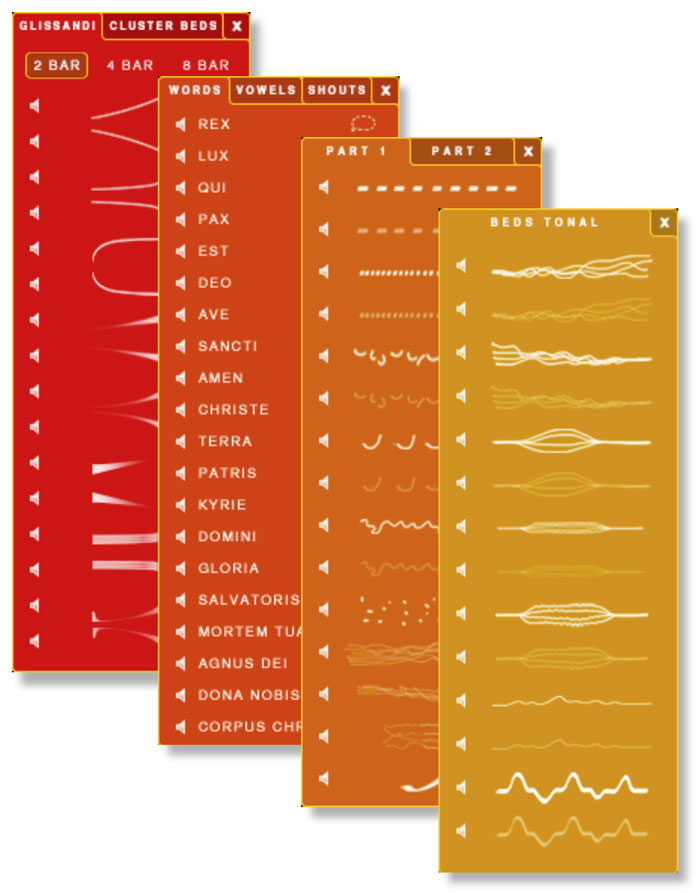
Phrase Picker
Click on any phrase graphic to change it.
This will open another window, often with several tabs, enabling you to pick a phrase.
![]() To the left of each phrase is a small speaker icon which will allow you to preview that phrase when clicked.
To the left of each phrase is a small speaker icon which will allow you to preview that phrase when clicked.
Changing Banks
You don’t have to stick to the standard configurations of banks, set out when you first load Tutti Vox Core. You can change the first 3 atonal banks (Glissandi / Vocal FX / Beds Atonal) to any other bank. Just click in the title line of the bank. This will then open an option for you to choose an alternative bank. Note that the Tonal Beds bank cannot be swapped for any other. This way you could create your own presets or snapshots with just Glissandi across all 12 atonal keys for instance.

FX Panel
Tutti Vox core is designed so you can easily create impressive cinematic vocal effects. To enhance the on-board performances we have included a comprehensive FX panel at the bottom of the interface. The available FX are Filter, EQ, Convolution reverb and Delay.
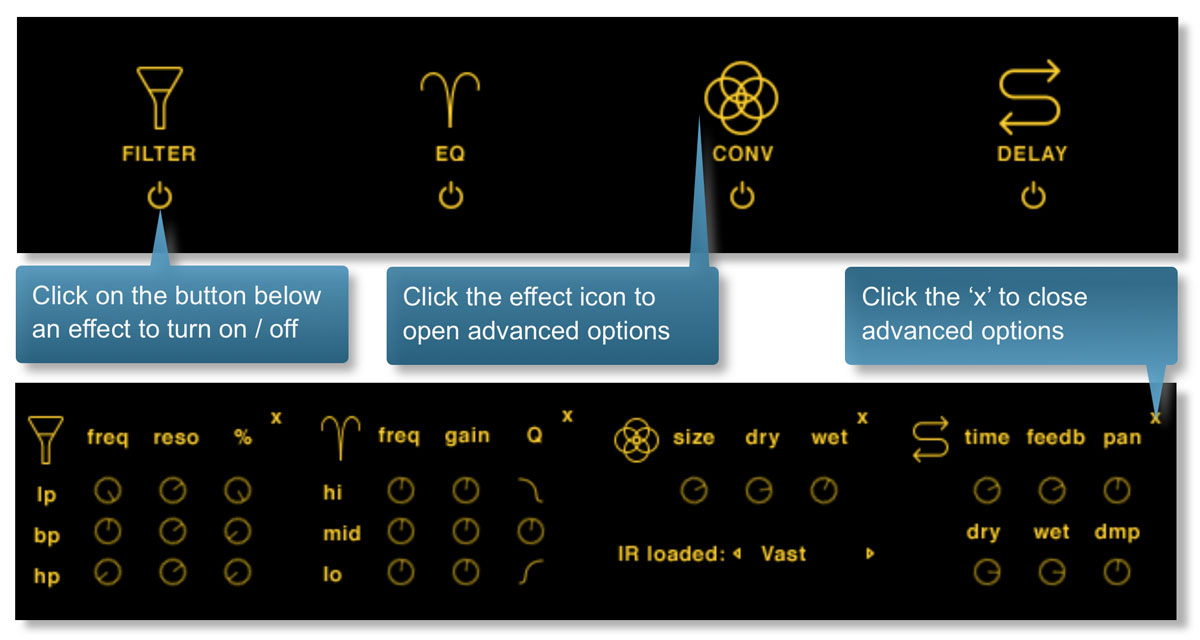
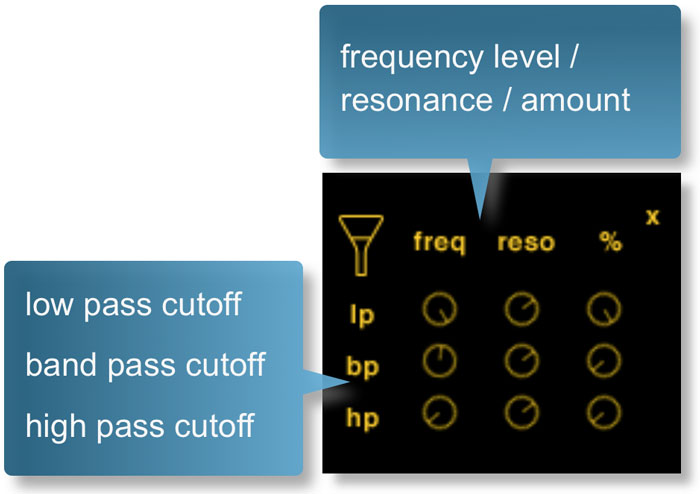
FILTER
The filter FX option allows you to apply a high, low or band-pass filter to the sound. Use the dials to adjust the frequency level, resonance and amount of filtering. Cmd / crtl + click to reset these values to default.
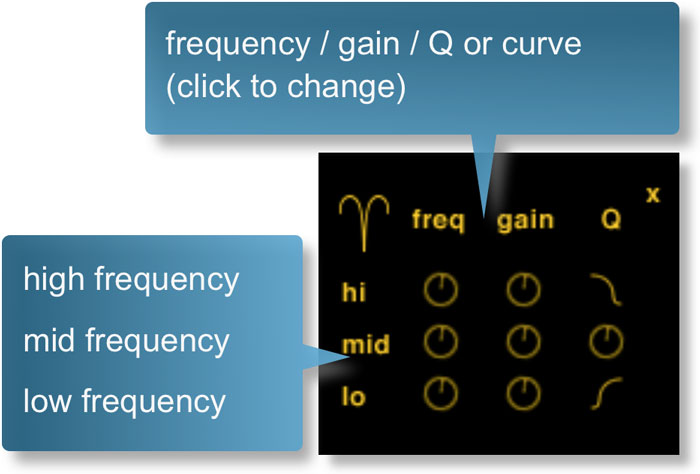
EQ
The EQ FX option enables you to shape the frequency characteristics of the sound. There are controls for high, mid and low frequency. For each you can change the frequency, gain and Q level.
Cmd / crtl + click to reset these values to default.
In addition you can set bell curves for the high and low frequencies.
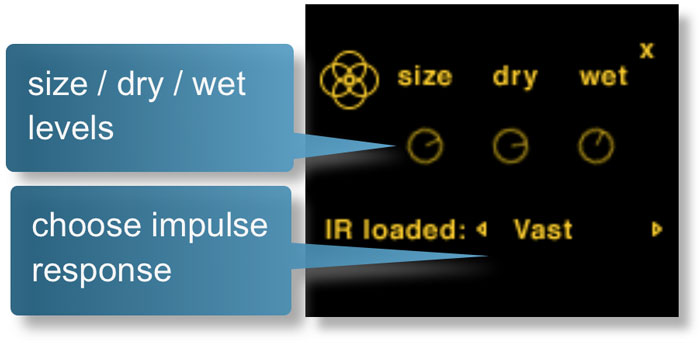
Convolution Reverb
Creative Convolution reverb can be applied here. Adjust the size of the space, dry and wet levels with the dials shown.
Cmd / crtl + click to reset these values to default.
Choose alternate impulse responses using the left / right arrows. Note that these are creative effect IRs so don’t go looking for your realistic hall here, these are meant to dramatically change the character of the sound in a pleasing way.
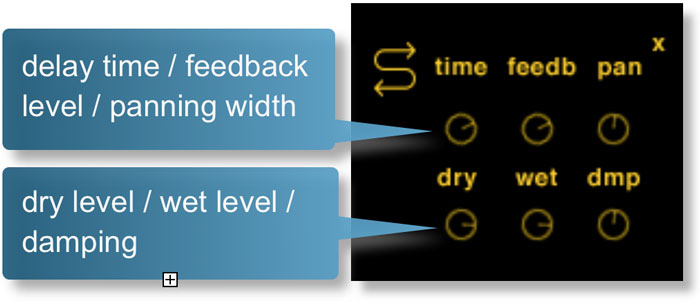
Delay
The delay FX unit enables you add echo and delay to your sounds. Adjust the delay time, feedback level and panning width with the top 3 dials.
Dry / wet levels and the amount of damping on the delayed signal is controlled by the bottom 3 dials.
Cmd / crtl + click to reset these values to default.
Takes
Every phrase in Tutti Vox Core has a number of different ‘takes’ or round robin variations. These normally cycle through, each time you trigger a performance. However, it is possible to gain detailed control over the uses of takes. At the bottom left of the interface, click the takes button, and a set of dots will appear in each field, corresponding to the number of available takes.
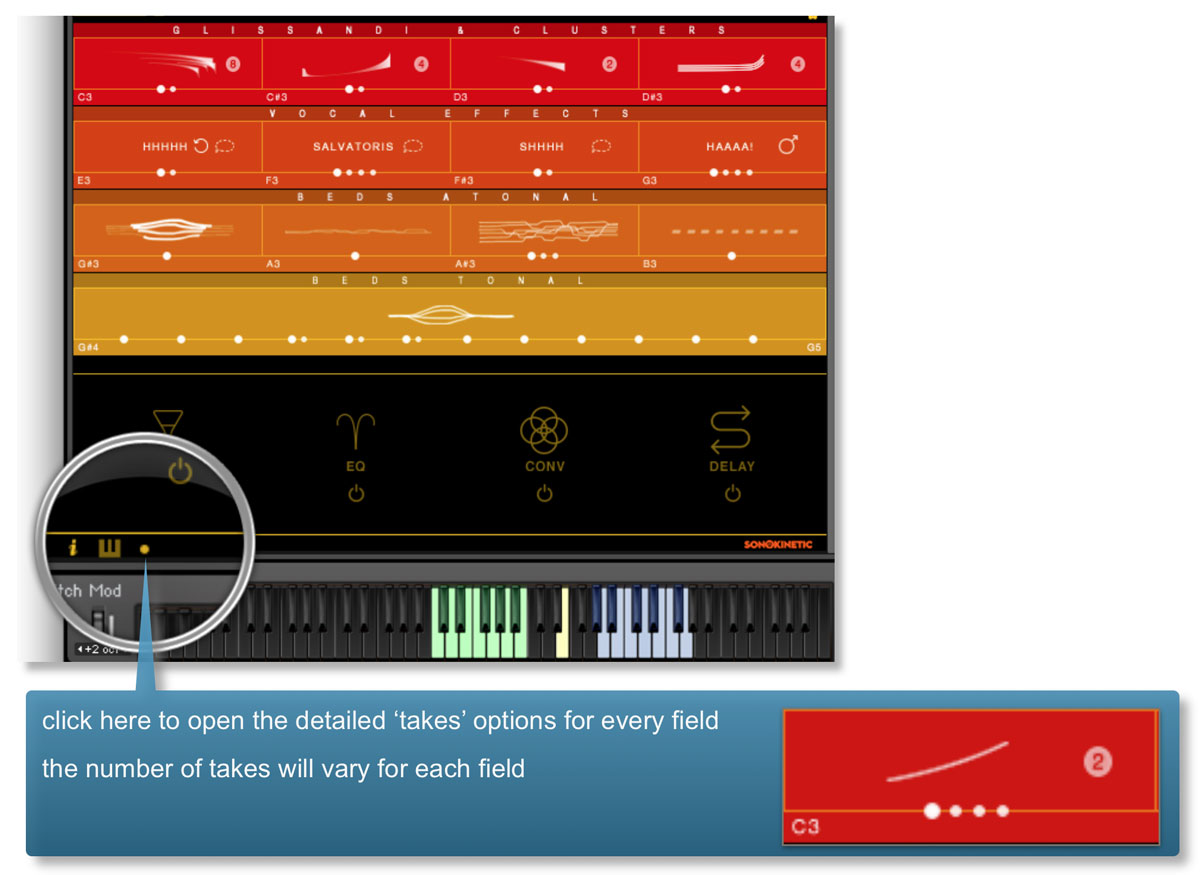
Click on the dots below each field to activate / deactivate the various takes. The currently playing take will display as a large white dot, activated takes as small white dots and deactivated takes as grey dots. For example:
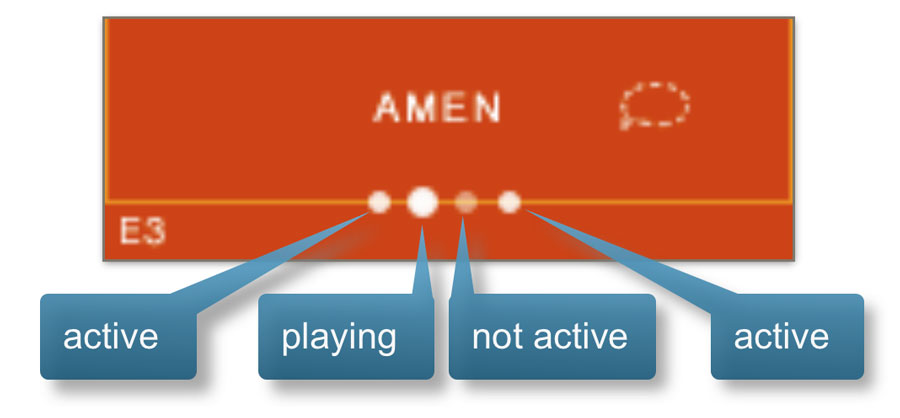
Random
If you are searching for inspiration and need some suggestions, we’ve included a randomisation option within Tutti Vox Core. Just click on the the O of Vox and the engine will randomly assign phrases to all fields.
Tutti Vox Core - Options
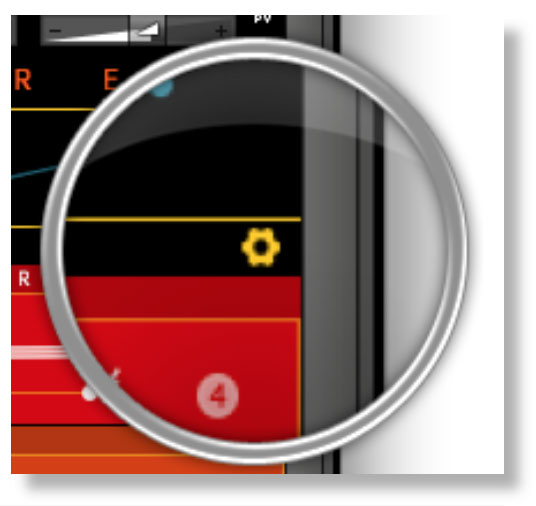
Clicking the cog graphic at the upper right of the interface will open the options window for all of the fields. These include controls for Volume, Panning, FX, Speed Control, Purging, Speed Control and Score View. Click the cog icon again to close the options window.
Playing Tutti Vox Core
The basic method of playing Tutti Vox Core is to play the green or blue keys indicated on the Kontakt keyboard. The range from MIDI C3-B3 will trigger Glissandi & Clusters, Vocal Effects and Atonal Beds from the 12 atonal fields of the first 3 banks.
Playing the key range MIDI G#4 to G5 will trigger the Tonal Beds in 12 different root keys.
The keyswitch at MIDI E4 will reset the ‘takes’.
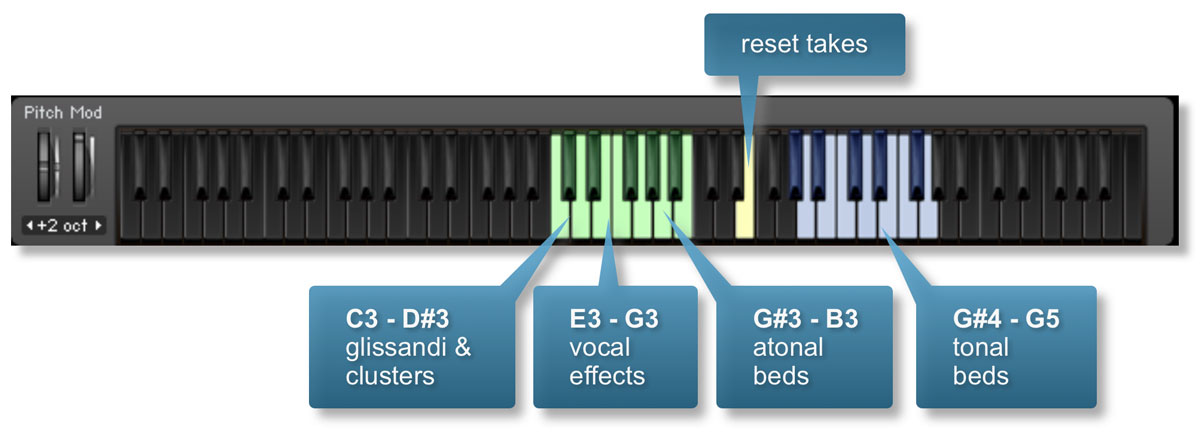
Pitch Bend Attacks
With Tutti Vox Core, the pitch bend wheel of your MIDI keyboard will not control pitch. Instead, it controls the attack length of the phrases. Push the wheel up to increase the attack length, pull down to decrease. The central position sets a slight attack curve which works well for most words.
If you wish, you can also assign the attack length to an external MIDI controller. There is a hidden control on the T of Tutti. right-click it to ‘Learn MIDI’ from an external controller. Using an external controller has the added advantage of being able to leave the pitch well in a position without it jumping back to center, and if you are using a foot controller for this, it will also free up your hands.
Experiment with playing sustains, playing the first one with the pitch wheel in central position, and slide it up for any notes you add. You can create beautiful evolving textures that way.

Tutti Vox Lingua
Tutti Vox Lingua allows you to construct complex phrases, constructed from shorter sounds and words. The functionality is comprehensive and as such the instrument is split into two distinct modes: “Quick Play” & “Advanced”.

Quick Play:
- Faster programming with keyswitch control
- Less control over choir sections.
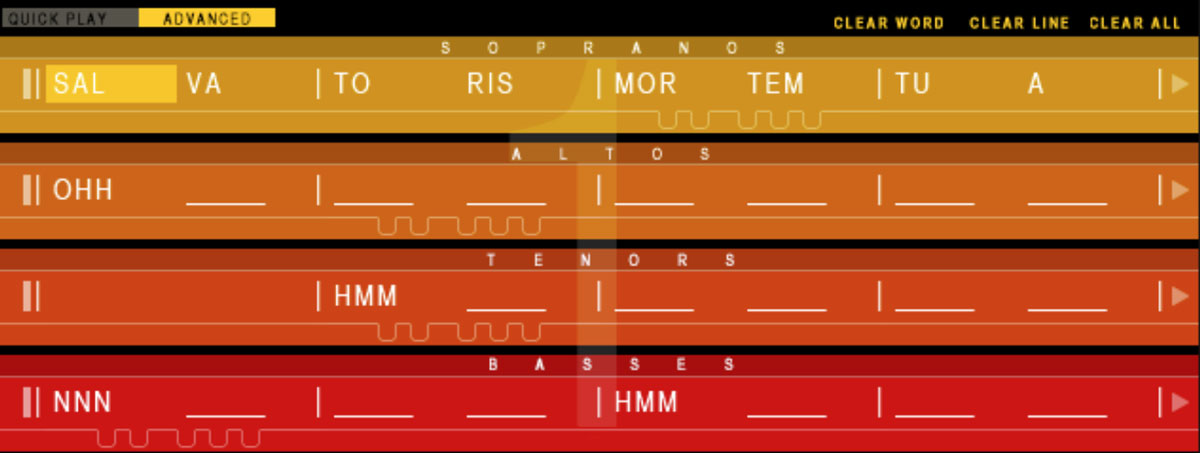
Advanced:
- Create sequenced patterns up to 4 bars long.
- More control over choir sections.
Whichever mode you use, some aspects of Tutti Vox Lingua are identical, including the word book, levels, panning, velocity control and keyboard mapping:
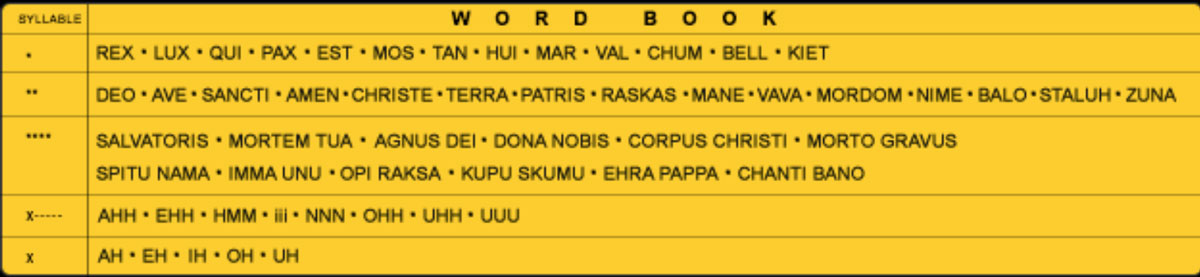
Word Book
Choose words from the word book to populate the fields in Tutti Vox Lingua.
Levels and Panning
Adjust the choir section volume levels and panning with these controls.

Click and drag to operate. Cmd / ctrl + click will reset them to the default values.
You can midi learn these by right-clicking on the controls and moving any knob or slider on your hardware controller, allowing for more hands-on control over levels and pan during mixdown
Pitch Bend Attack

There are 8 sustained looping vowel sounds:
Use the pitch bend wheel to change the attack length of these sounds. Push the wheel up to increase the attack length, pull down to decrease. The central position sets a slight attack curve which works well for most words.
If you wish, you can also assign the attack length to an external MIDI controller. There is a hidden control on the T of Tutti. right-click it to ‘Learn MIDI’ from an external controller. Using an external controller has the added advantage of being able to leave the pitch well in a position without it jumping back to center, and if you are using a foot controller for this, it will also free up your hands.
Experiment with playing sustains, playing the first one with the pitch wheel in central position, and slide it up for any notes you add. You can create beautiful evolving textures that way.

Keyboard mapping
The 4 choir sections (soprano / alto / tenor / bass) can be mapped to any octave of the keyboard between MIDI F1 and G5. You can assign this mapping by clicking on the four keyboard graphics in the middle section of the interface show here - the key ranges shown on the MIDI keyboard will automatically be changed to show you how the new sections are stacked or separated. In the example below, the 4 choir sections are arranged in octaves:
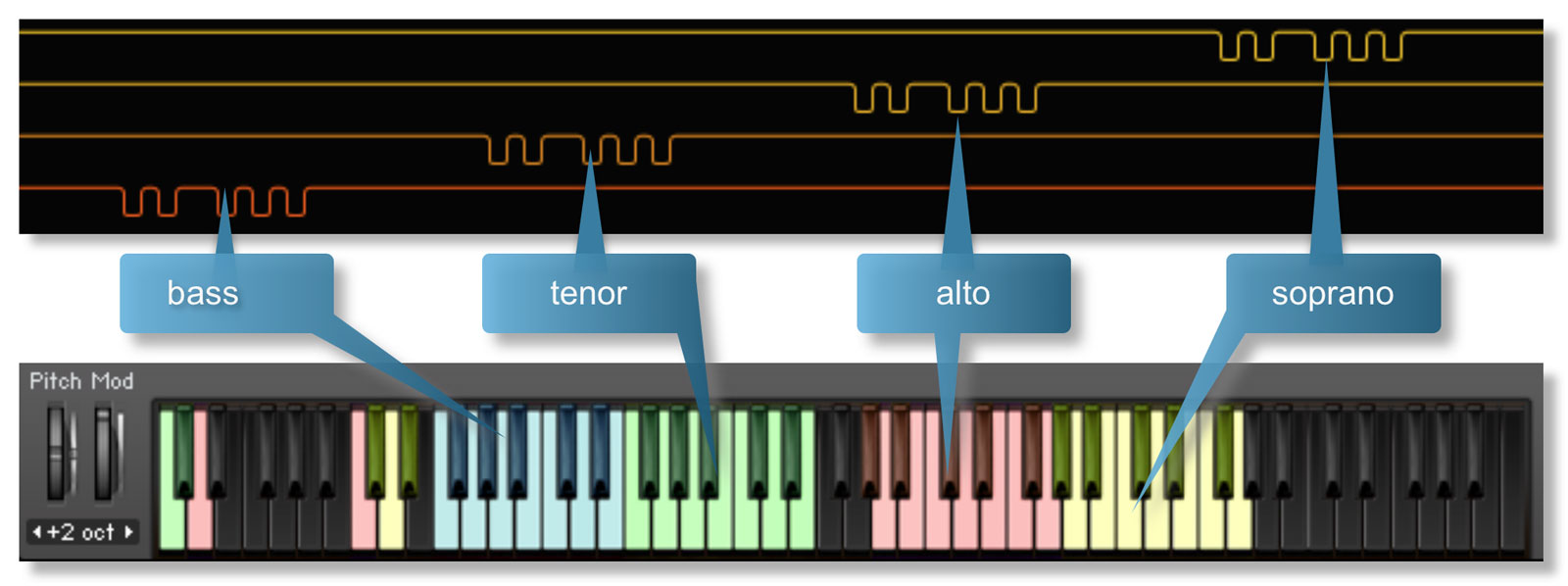
You can rearrange the keyboard mapping of your choir in any way you see fit. A couple of useful suggestions are as follows:
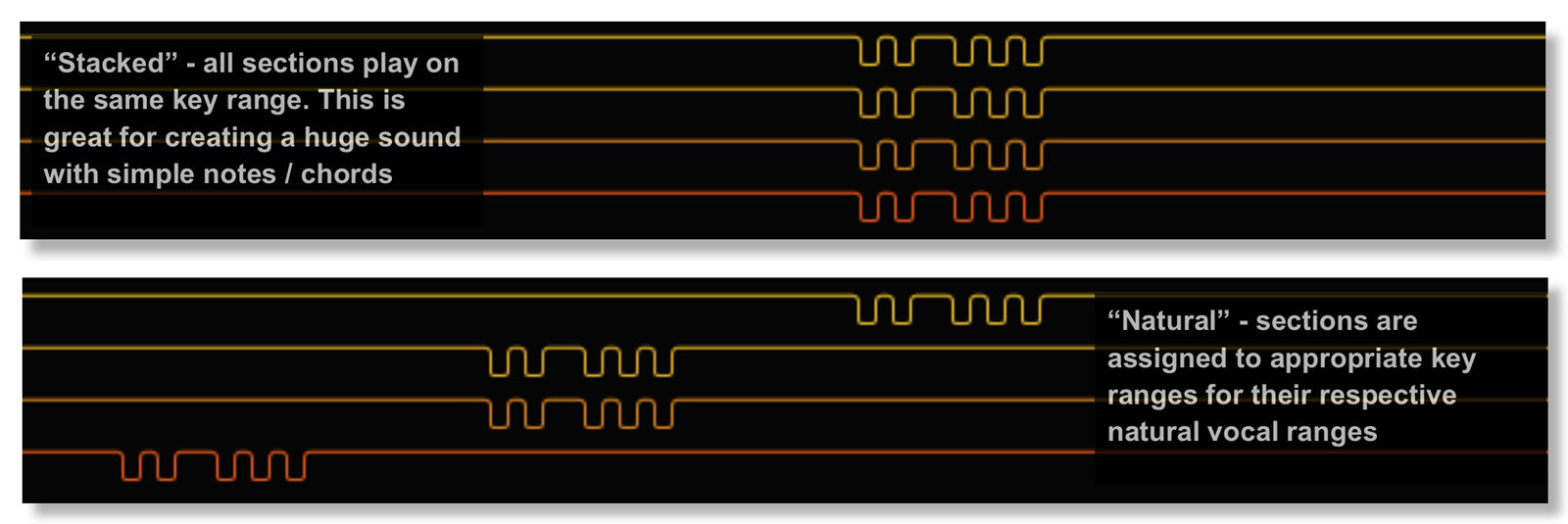
“AHH”
One particular word seems to get a lot of use in film scoring and that’s “Ahh”. With Tutti Vox Lingua you have control over two different soprano and tenor “Ahh” sounds: one softer and one with a lyrical vibrato which has a far stronger sound.

These two sample sets are velocity sensitive and the cross-over velocity value where one switches to the other is user controlled. Set it by dragging this slider. Cmd / ctrl + click to reset to the default value.
Bear in mind that this velocity level recognised by this slider is dependant on velocity level data sent by either by the MOD wheel, key velocity or a combination of both (depending on the user setting).
Random
In the same way as Tutti Core, it’s possible to randomize the words in the fields. In Lingua this will apply to just 1 preset of the available 4, so as not to fill your available RAM with one click. Click the O of Vox to sign random words to the fields.

Lingua Quick Play - Specifics
Interface - Quick Play
This is the main interface for the Tutti Vox Lingua - Quick Play.
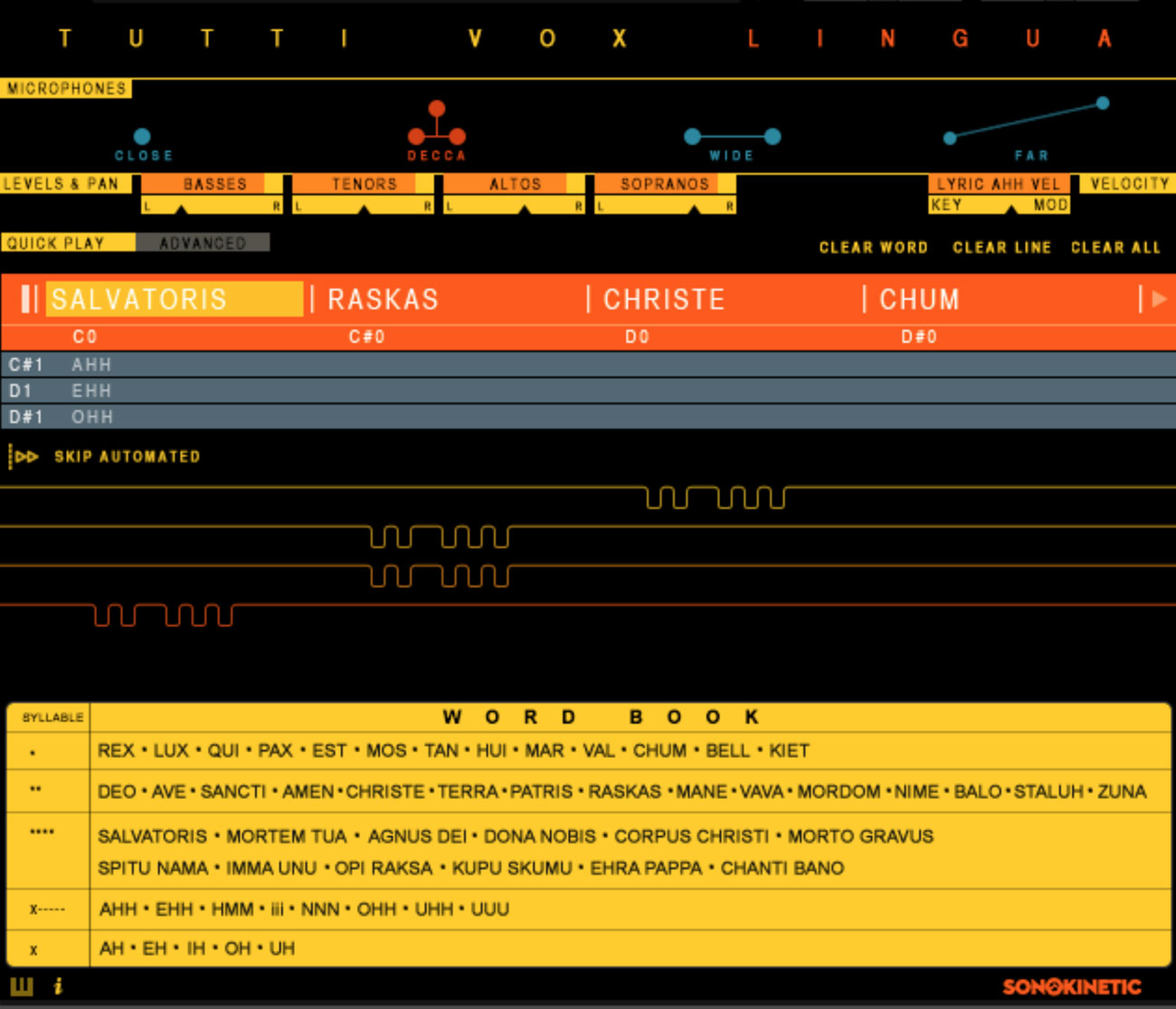
![]() Click the i button to display a helpful information overlay
Click the i button to display a helpful information overlay
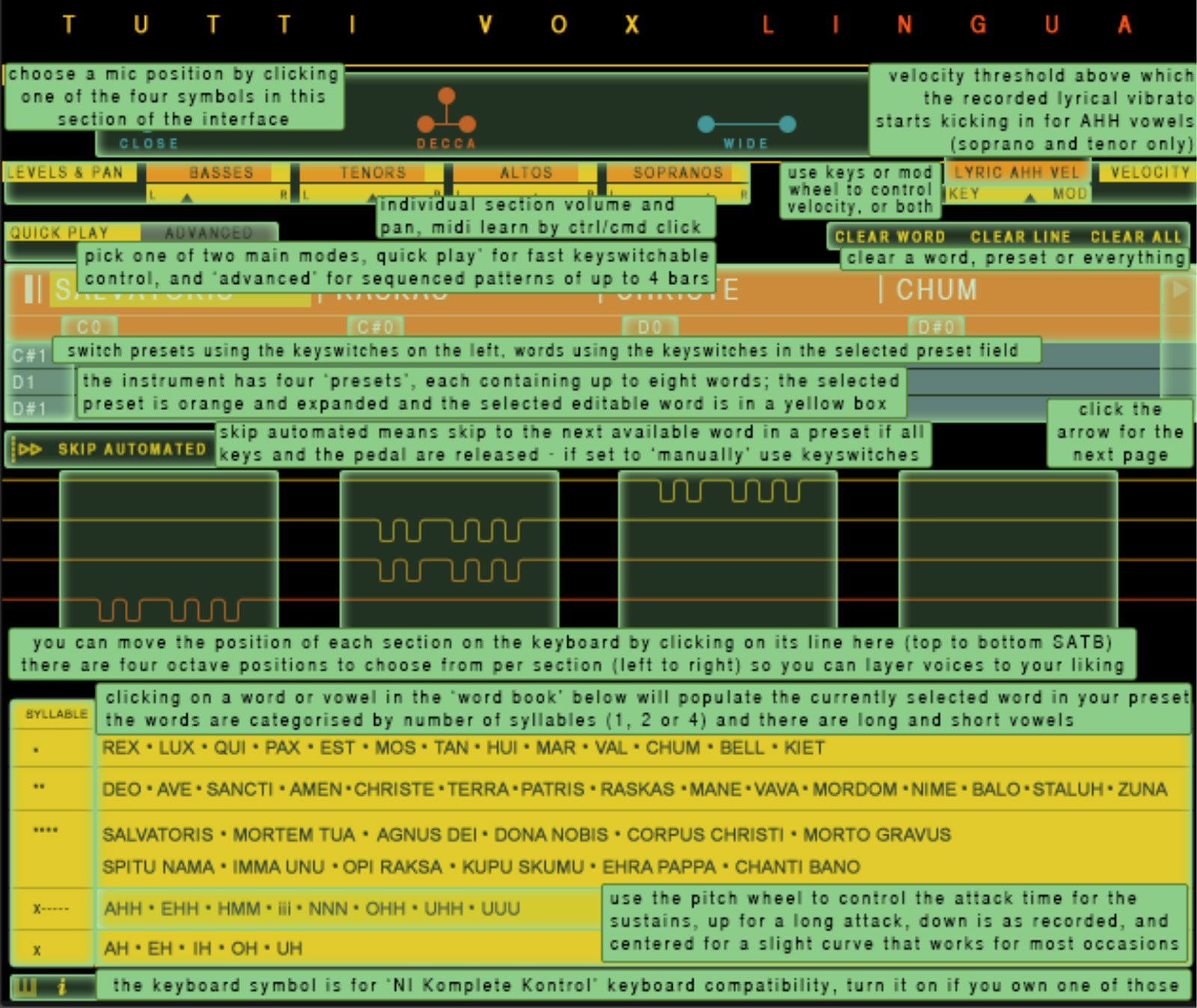
Presets and Programming

The instrument has 4 presets shown here. They can be selected within the interface, where when one is clicked upon, it will expand. The presets can also be selected by using the keyswitches from MIDI C1 to D#1.
Each of the 4 presets has 8 fields, each of which can contain a word. These are arranged horizontally across the UI. Only 4 words can be displayed at once. To access the other words, click the arrow to the far right of the interface. To go back click the arrow to the far left. The currently selected word is highlighted in yellow. If there are already words loaded to the fields, you can also skip to a word/page by using the Phrase keyswitches from C0 to G#0.
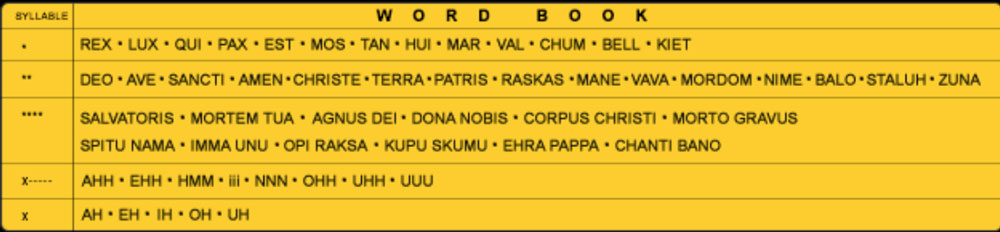
To program the presets, simply select one and then click within one of the fields. Then select a word from the Word Book at the bottom of the interface - you will see that word appear in the field.
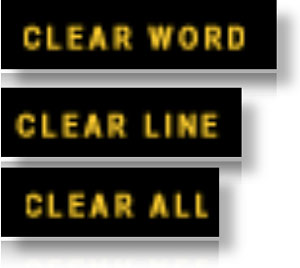
To clear a word, select it within a field and then click CLEAR WORD
To clear an entire preset, select it then click CLEAR LINE
To clear all presets click CLEAR ALL
Skip Automated / Skip Manual
Underneath the preset fields is a toggle control for playback.
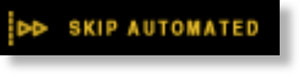
When a word is triggered the engine will “skip” playback to the next field when all keys and the sustain pedal are released.
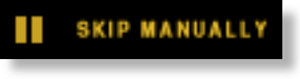
The engine will not “skip” - switch between words by using the phrase keyswitches (horizontally) or the preset keyswitches (vertically).
NOTE: If any of the fields are blank and do not contain a word, the automated playback engine will skip them and move on to playback of the next word.
Lingua Advanced - Specifics
If you haven’t already, familiarise yourself with the “Quick Play” setting in Tutti Vox Lingua. The “Advanced” page that will be covered here builds on many of those concepts.
Interface - Advanced
This is the main interface for the Tutti Vox Lingua - Advanced.
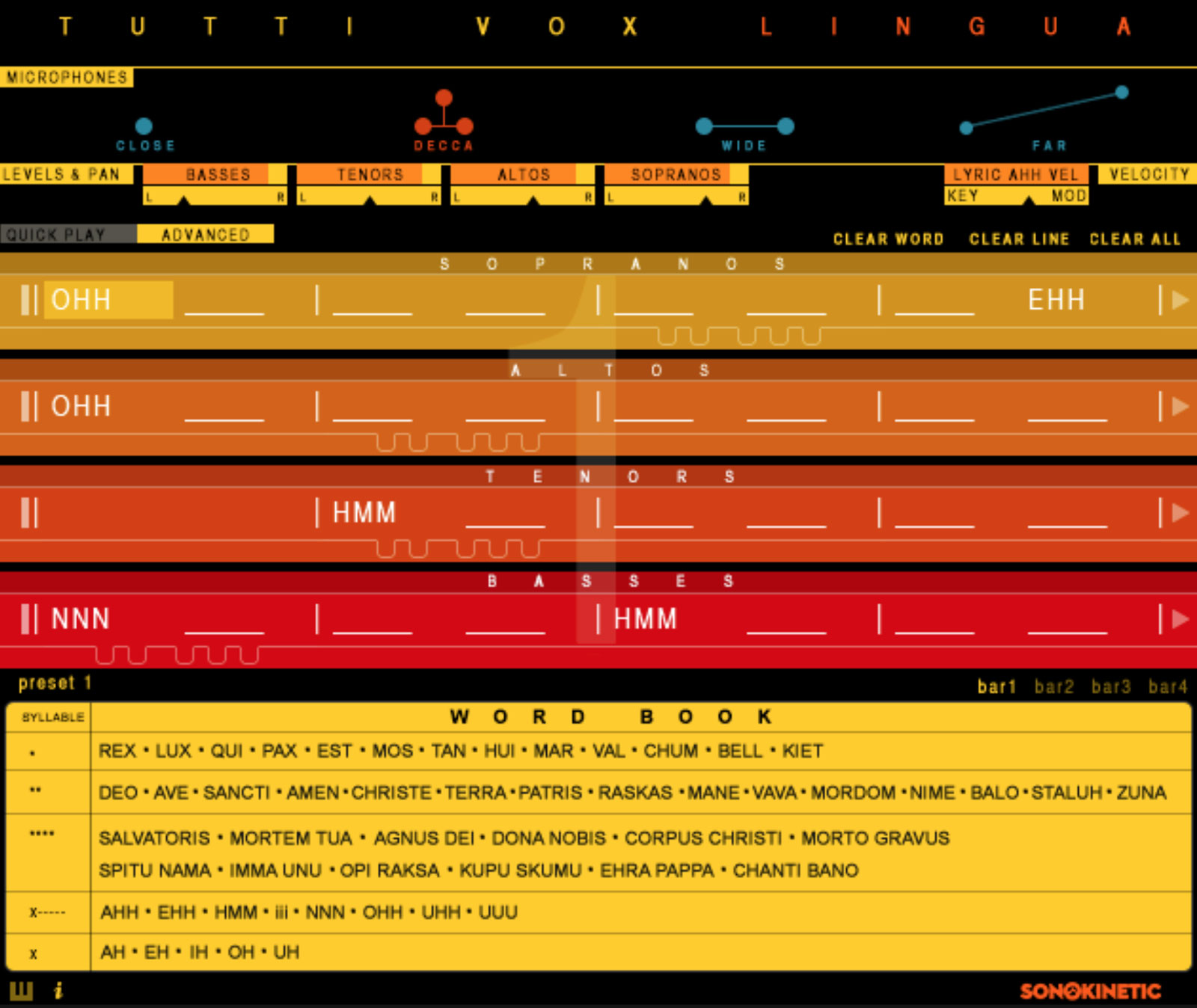
![]() Click the i button to display a helpful information overlay
Click the i button to display a helpful information overlay
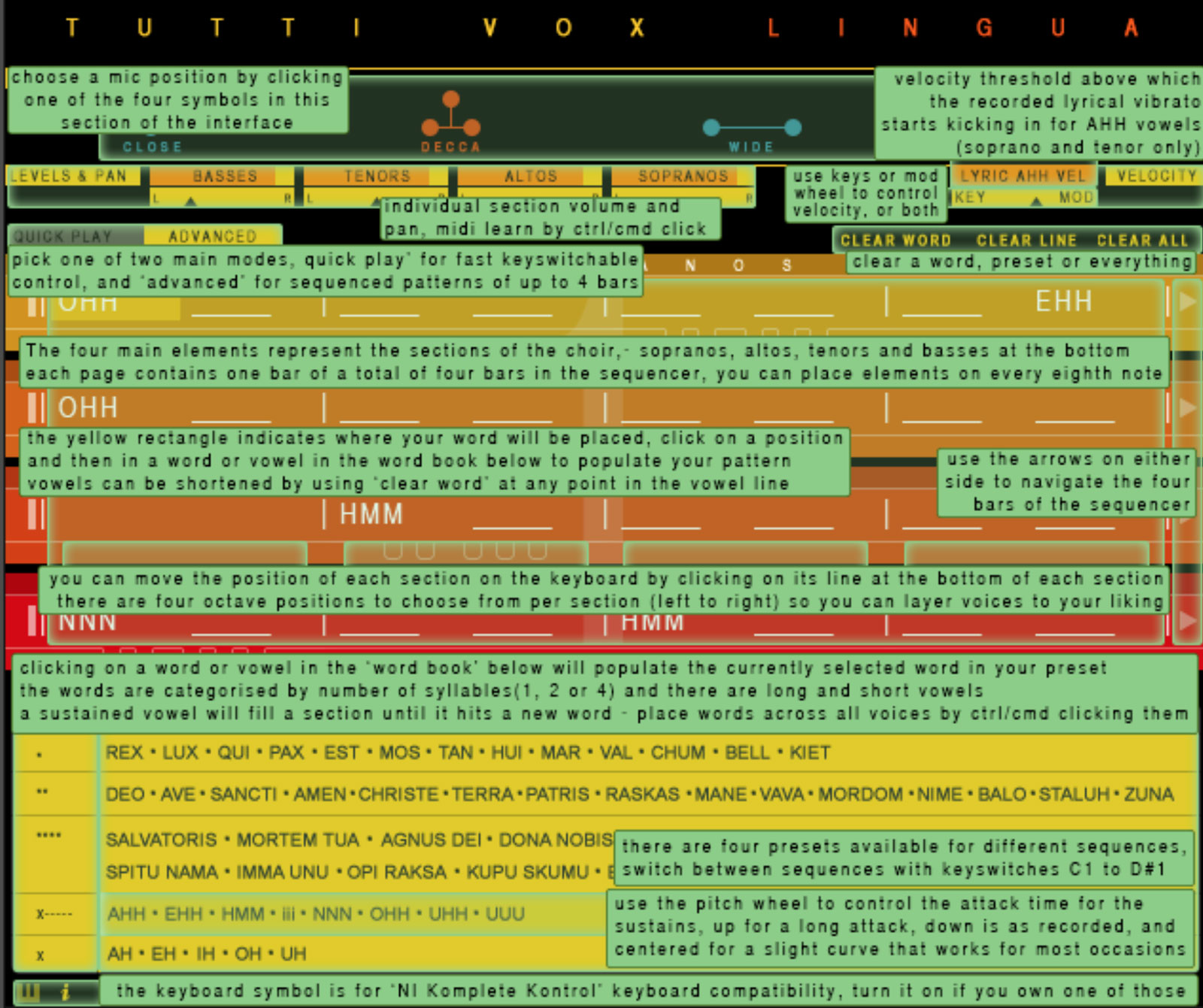
Presets and programming
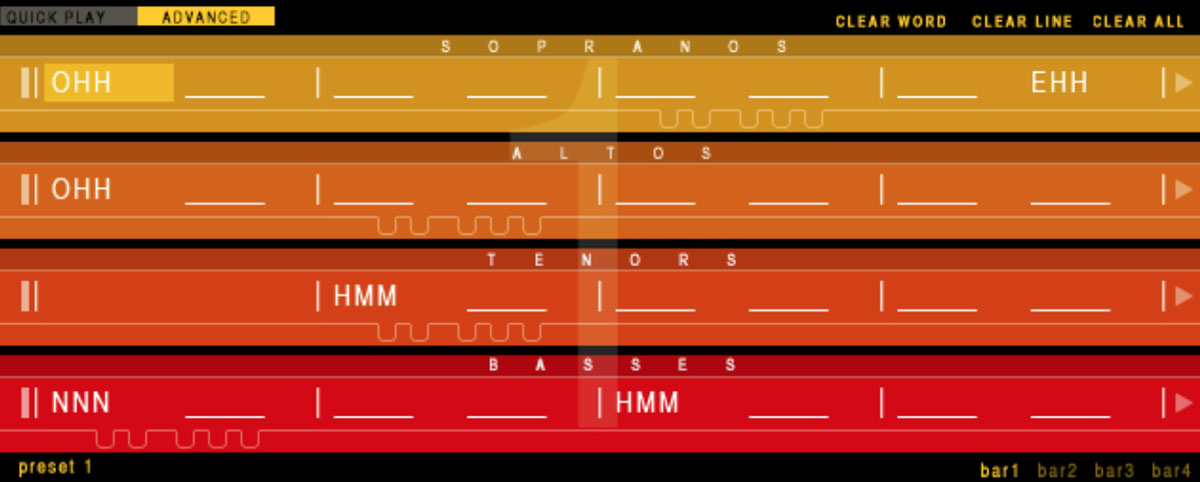
The 4 main elements (coloured from yellow through red) represent the 4 sections of the choir. From top to bottom soprano, alto, tenor and bass. Each field represents one syllable. In the same way as “Quick Play” you can click the words in the word book to fill the fields.
With advanced mode, different words can be assigned to each section of the choir, if you so wish.
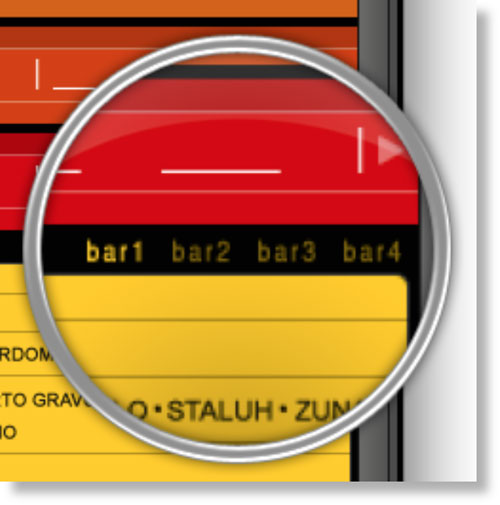
4 bar phrases can be built up, using the fields. Only 8 syllables (which constitute 1 bar of music) can be displayed at once in each of the 4 sections. To access the other bars, click the arrows to the far right of the interface. To go back click the arrows to the far left. You can also select the bars using the 4 bar icons shown here.
The currently selected syllable is highlighted in yellow.
To program the fields, simply select one and click. Then select a word from the word book at the bottom of the interface - you will see that word appear in one or more fields (depending on how many syllables the word has).
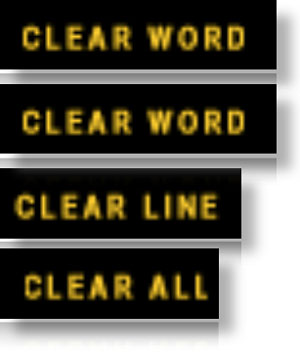
To clear a word, select it within a field and then click CLEAR WORD
To clear a word across all sections click cmd / ctrl + CLEAR WORD
To clear an entire preset, select it then click CLEAR LINE
To clear all presets click CLEAR ALL
CMD / CTRL + CLICK on any word in the word book and this will assign that word to all sections of the choir - use this function to quickly build up phrases
Use a CLEAR WORD anywhere on a sustained vowel line to stop that vowel and trigger a release note

Keyboard Mapping
Keyboard mapping for Advanced works in the same way as for Quick Play. However, due to space constraints within the Kontakt interface, each section of the choir (soprano / alto / tenor / bass) has a mapping control graphic within it. Click them in the usual way to change the keyboard mapping.
Playing Tutti Vox Lingua
The positions of the playable keys for Tutti Vox Lingua completely depend on where you have set them on the interface. The keys are coloured so that you can recognise the 4 different choir sections. Note that ranges for vowels are larger than for words.
Bass = blue Tenor = green Alto = red Soprano = yellow
Choose the 4 different presets with MIDI key switches C1 to D#1
Choose the 8 fields within each preset with MIDI key switches C0 to G0 (Quickplay only) - Note that these field key switches will only be coloured if the field is populated with a word.
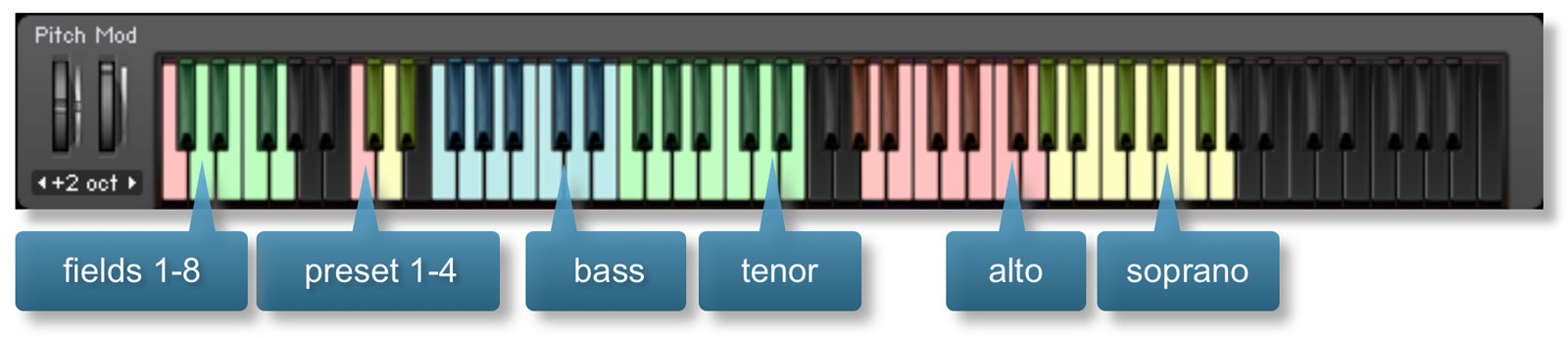
Sustain Pedal
Use the sustain pedal in the same way as you would do with piano playing, to sustain a note until release. Creative use of the sustain pedal means that you can change a note or chord part way through the playback of a particular word. This gives Tutti Lingua even more flexibility.
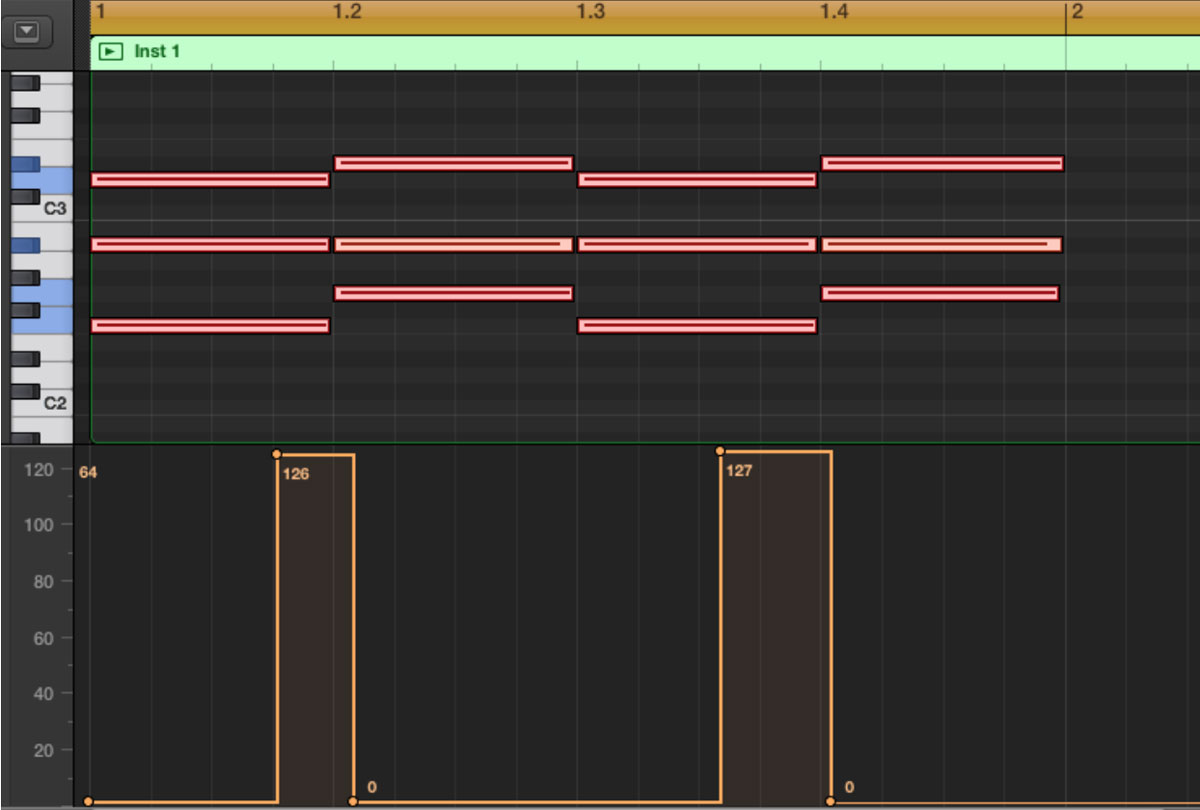
For example, here we have programming a phrase using two words, SALVATORIS CORPUS CHRISTI
Using the sustain pedal as shown here will mean that the second two syllables of both SALVATORIS and CORPUS CHRISTI change to new chords, within the playback of the words themselves.
This will also happen when you play legato without use of the sustain pedal, but using the pedal it is easier to change between larger or non-connected chords.
For more information about this aspect of Tutti Lingua, refer to the Tutti Lingua tutorial video supplied with your copy of the software.
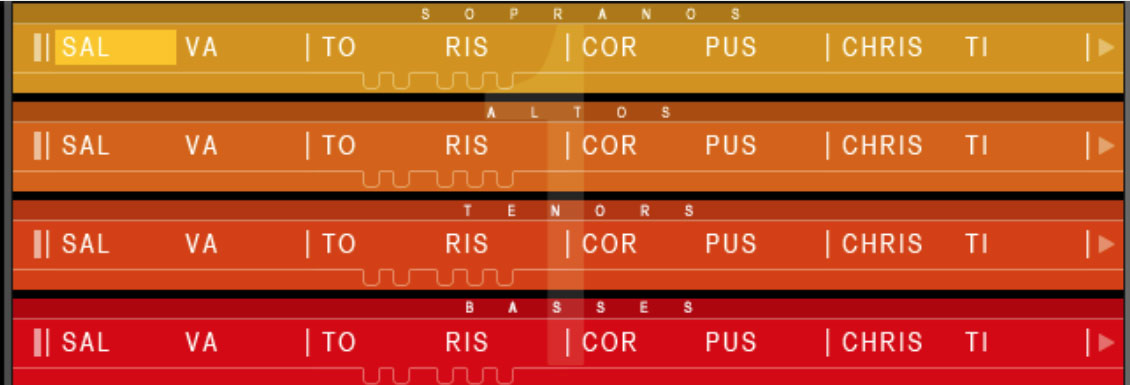
Tutti Vox Spoken
In addition to the two sung patches, “Core” and “Lingua”, we have also designed a patch dedicated to spoken words named “Spoken”. The UI and functionality of the Spoken patch is very similar to that of the others. There are some differences: As the words are all spoken, rather than sung and there is no provision for root pitch and we were able to map all of the words to the keyboard for instant access.
The sections are split between male and female, rather than choir sections.
Interface
This is the main interface for the Tutti Vox Spoken instrument with controls for microphone placement, levels, panning and muting / unmuting the male / female sections.
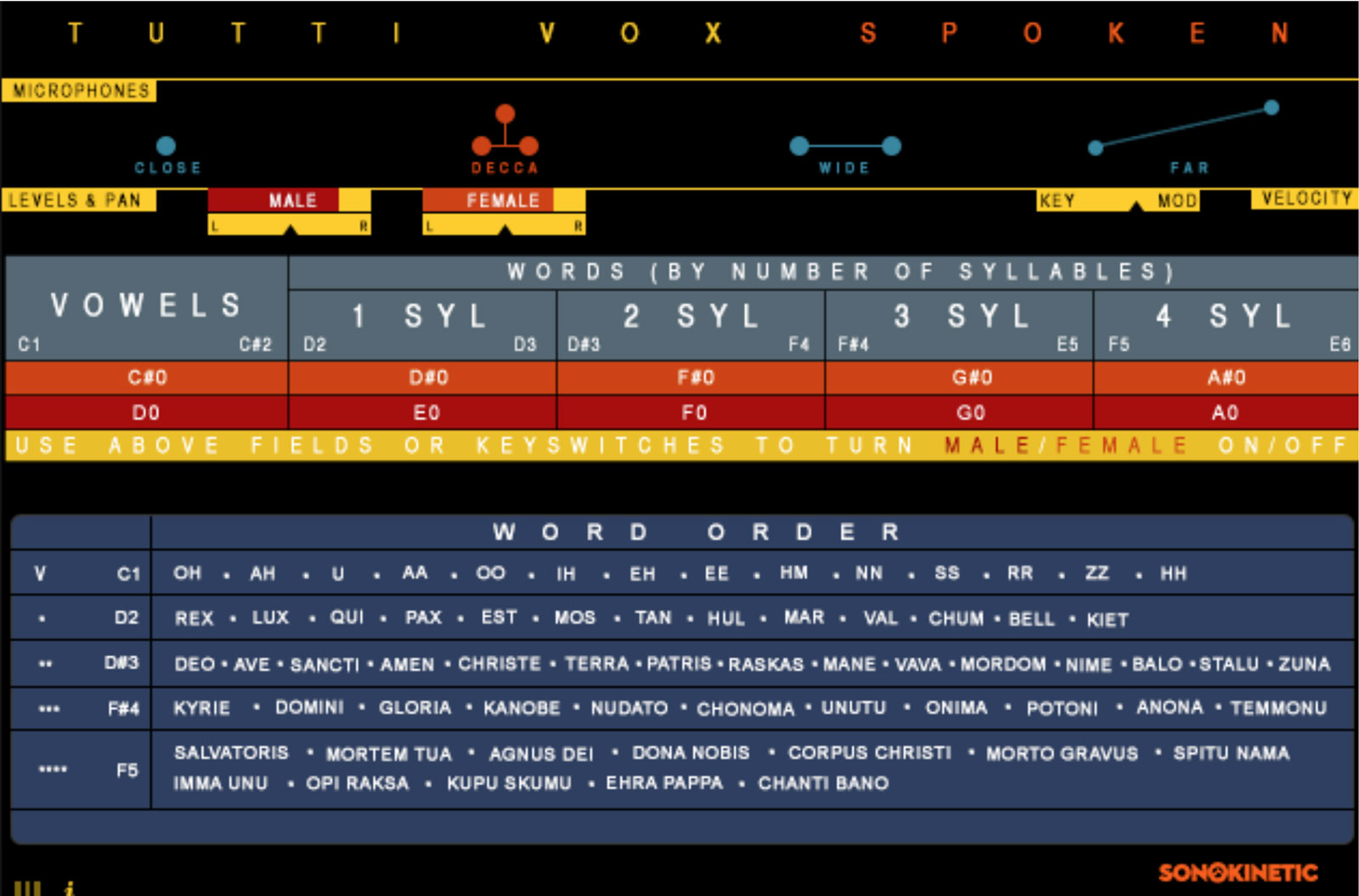
![]() Click the i button to display a helpful information overlay
Click the i button to display a helpful information overlay
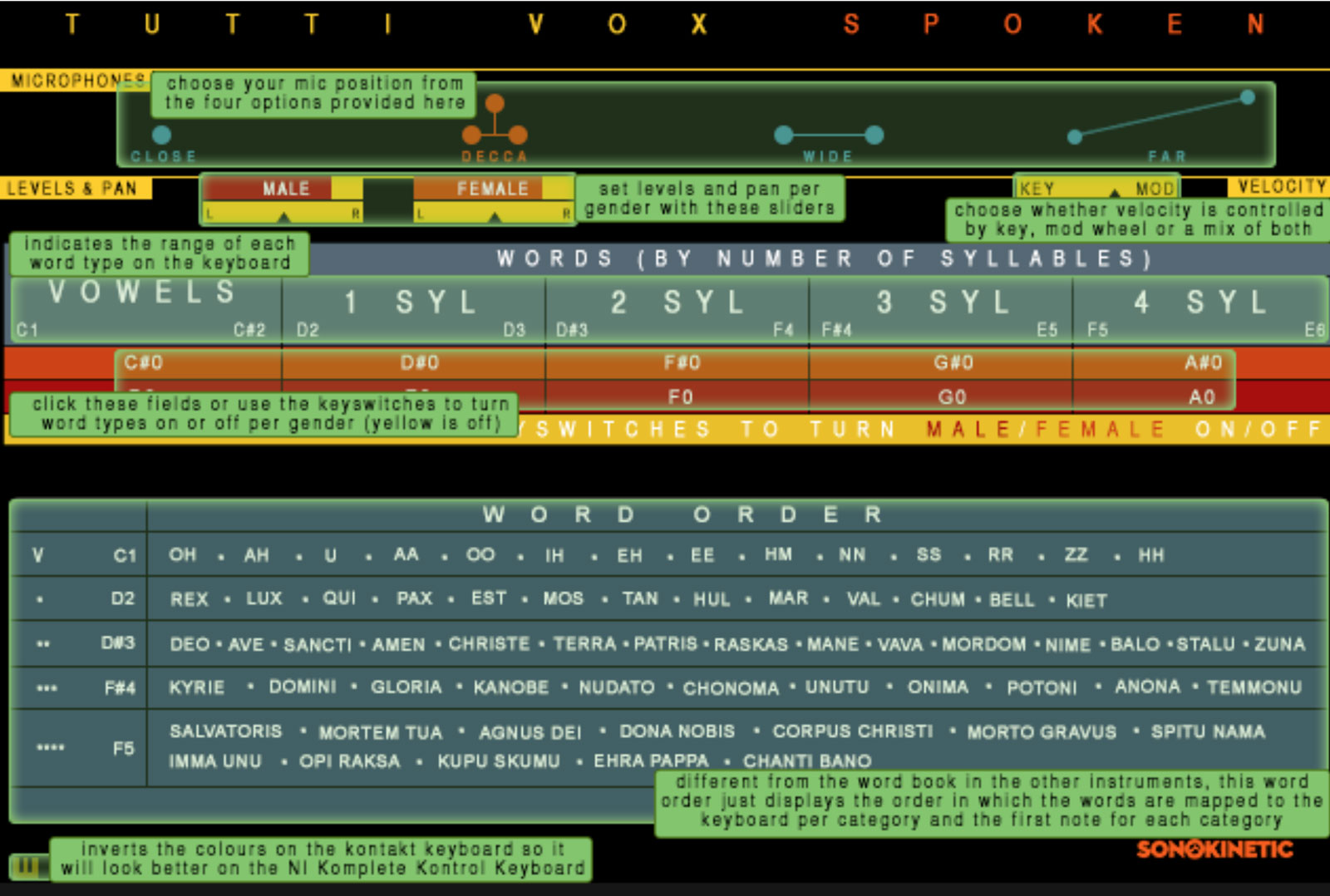
Levels and Panning

Adjust the male and female volume levels and panning with these controls.
Click and drag to operate. Cmd / ctrl + click will reset them to the default values.
Mute / Unmute
The male / female sections can be muted / unmuted. These mutes are applied globally to the various different word groups. Key switches from MIDI C#0 to A0 control these mutes. Low velocity (<60)to mute. High velocity (>60) to unmute. Word groups can also be muted / unmuted by clicking on the relevant button of the interface shown here, orange for female, red for male:

Playing Tutti Vox Spoken
Playing Tutti Vox Spoken is similar to playing Tutti Vox Lingua, except that all of the words are mapped and can be played directly from the keyboard, without loading them into fields.
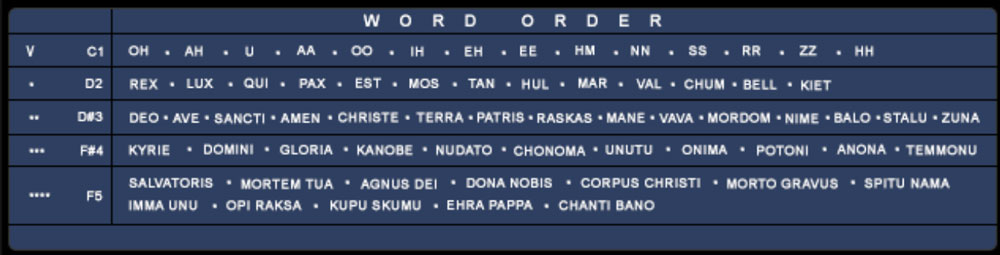
The word order is shown on the bottom half of the interface in the Word Order table and their respective key ranges:
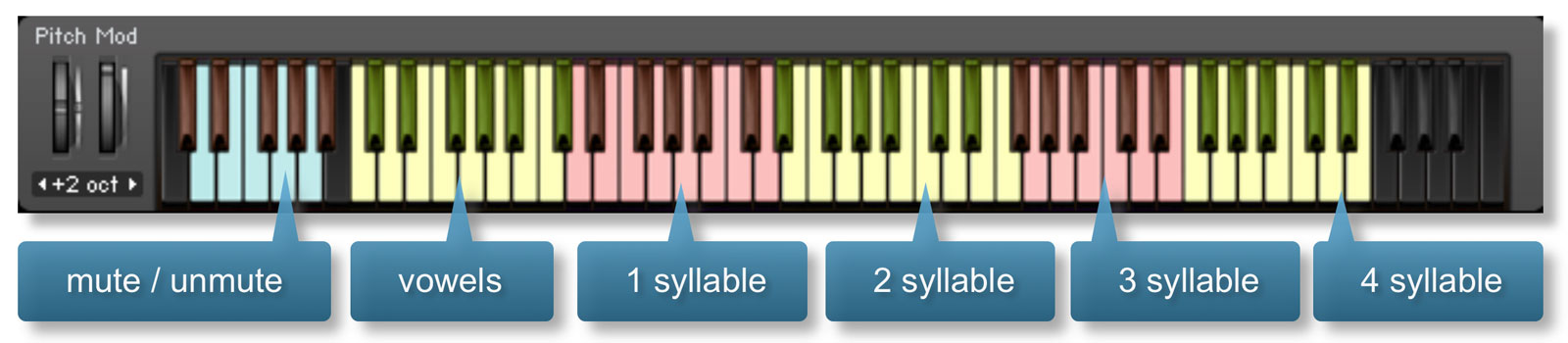
| MIDI Key Range | Words |
|---|---|
| C1 - C#2 | Vowels |
| D2 - D3 | 1 Syllable |
| D#3 - F4 | 2 Syllable |
| F#4 - F#5 | 3 Syllable |
| F5 - E6 | 4 Syllable |
The 2, 3 & 4 syllable words respond to tempo in the same way as Core and Lingua.
Pitch Bend Sample Speed
With Tutti Vox Spoken the pitch bend wheel gives you control over the sample playback speed of the words. If you wish, you can also assign sample speed to an external MIDI controller. There is a hidden control on the T of Tutti. right-click it to ‘Learn MIDI’ from an external controller.

Quick Start Guide
Tutti Vox is really 3 different instruments in one package. All 3 instruments have lots of options for customisation and as such their interfaces may at first be a little overwhelming. However, we’ve produced a detailed manual and several videos to get you up and running as quickly as possible.
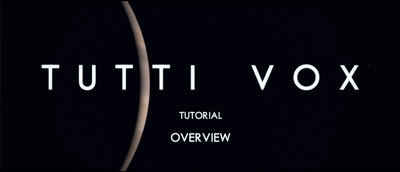
New to Sonokinetic
If you’re completely new to Sonokinetic instruments we’d recommend you get started with Tutti Vox by watching the Overview and Essentials videos either online or found in the videos folder supplied with your copy of Tutti Vox.
These two videos will give you an overview of what these instruments are capable of.
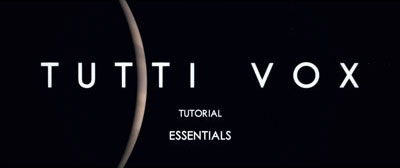
Next, load up one of the instruments and play around, familiarising yourself with the interface. Use the help screen if you get stuck by pressing this icon at the bottom left of the interface:
There are 3 more videos that specifically cover each Tutti Vox instrument in detail. Once you’ve watched these, read the manual carefully to make sure that you’re getting the most from Tutti Vox.
Used Sonokinetic libraries before?
If you’ve previously used a few other Sonokinetic products you should feel right at home with Tutti Vox. Users of our prior libraries such as Capriccio and Grosso may feel particularly comfortable with diving straight into Tutti Vox as many of the concepts are similar. Nevertheless, there are lots of new and exciting features and innovations within Tutti Vox so take the time to read the manual and watch the tutorial videos. This will ensure that you get the most from Tutti Vox.
Common Controls
Tutti Vox consists of 3 different instruments: Vox, Lingua and Spoken:
| Tutti Vox Core: | Cinematic choir FX |
| Tutti Vox Lingua: | Chants and sustains |
| Tutti Vox Spoken: | Spoken words and phrases |
Although each of the instruments has a distinct purpose and function, there are some controls which are identical for all 3. Let’s look at those first:
Microphone Selection
The samples for Tutti Vox have been recorded in the same hall as sister libraries Capriccio, Grosso, Minimal, Da Capo, Tutti and Vivace. As such, the ambient sound of Tutti Vox will blend perfectly with these libraries. The microphone positions available are: Close, Decca Tree, Wide and Far (balcony).

Select a microphone position by clicking on the graphic at the top of the interface. The chosen microphone position will be highlighted in red.
As Tutti Vox is a large instrument with thousands of samples, when you choose a new microphone position you should allow a second or two before playing, for old samples to purge and new ones to load.
Microphone mixing options are global and apply to the entire chosen patch of Tutti Vox.
The number of simultaneous voices using NI’s Time Machine Pro engine to stay in time is the reason we can’t offer microphone mixing on this instrument. You can work around this by opening a second patch on a different track using a snapshot of the first one upon mixdown, and choose a different mic position for that one, mixing levels in the DAW.
Full Keyboard
![]() Use the keyboard icon to flip the colour of unused keys from black to white in all Tutti Vox instruments. This feature is handy for people owning a NI Komplete Kontrol Keyboard, as the black keys will shine in a purple hue on the keyboard, which can be confusing.
Use the keyboard icon to flip the colour of unused keys from black to white in all Tutti Vox instruments. This feature is handy for people owning a NI Komplete Kontrol Keyboard, as the black keys will shine in a purple hue on the keyboard, which can be confusing.
Help Screen
![]() Click the ‘i’ icon at the bottom left of the interface to bring up a handy information help screen for each of the 3 instruments, explaining the functions and buttons of Tutti Vox.
Click the ‘i’ icon at the bottom left of the interface to bring up a handy information help screen for each of the 3 instruments, explaining the functions and buttons of Tutti Vox.
Key / Mod Velocity
 Velocity can be controlled either by keyboard velocity (KEY) or mod wheel position (MOD). Click and drag this slider to select either, or a mix of a combination of both. Note that for the mod wheel to go down to complete silence you need to have the slider set to mod wheel completely, since the engine always takes a median of Key and Mod velocity and your key velocity will never be 0.
Velocity can be controlled either by keyboard velocity (KEY) or mod wheel position (MOD). Click and drag this slider to select either, or a mix of a combination of both. Note that for the mod wheel to go down to complete silence you need to have the slider set to mod wheel completely, since the engine always takes a median of Key and Mod velocity and your key velocity will never be 0.
Tempo Syncing
All content for Tutti Vox was recorded at 110 BPM and almost every phrase within the Kontakt engine is tempo-synced to your host DAW. This means that the content of Tutti Vox should be especially easy to integrate with your own compositions.
There are a few exceptions which are not tempo-synced as they do not require it; most notably the one-shot samples such as shouts and whispers and the long sustain samples and abstract non timed beds.
Tutti Vox Conductor Scores
Tutti Vox – Conductor score content:
- 1 Copy protected PDF file
- 33 pages (A4 format)
- Full Rehearsal marks to easily find phrases from the kontakt version.
- 150 dpi resolution
- Covers all phrases recorded for our “Tutti Vox” library
- Password to access the pdf file
This file has been locked. No copying options will be available. This score only covers cues in the keys recorded for the product.
Those are C, Eb and Ab for the major ones, and Cm, Em and Am in the cases where a minor version was needed.
This product is for educational purposes only and licensed to the buyer/user solely. A share of the revenue is going directly to the artists involved in this product.
Use your purchase email address to unlock the pdf file upon receipt.
Reviews
Support and Manual Download
A representative will follow-up with you as soon as possible,
typically within 48 hours of your request.
We often try to respond quicker than this,
but please note we are in a European time zone and Sonokinetic offices
and studios are opened on European business hours.
please follow: support.sonokinetic.net to submit your support ticket
DOWNLOAD
COLLECTION COMPLETER OPTIONS
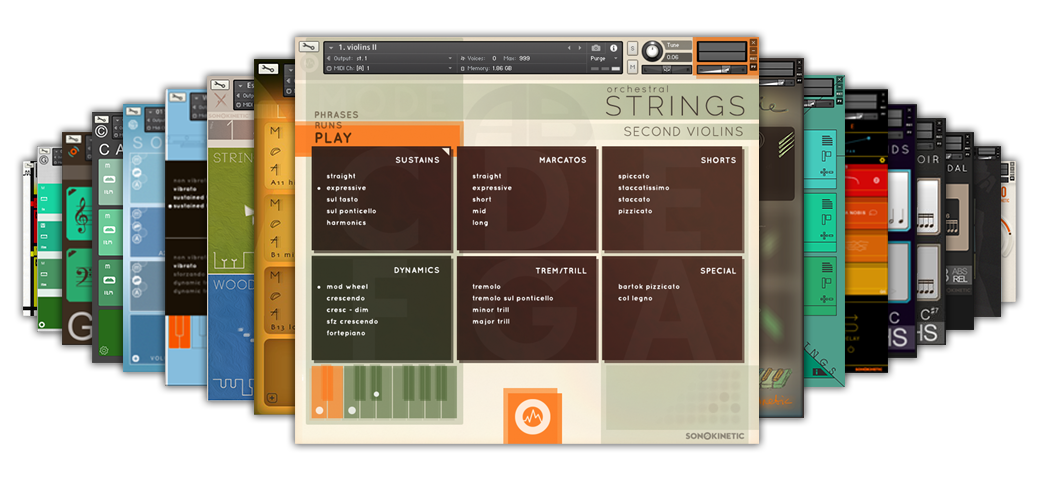
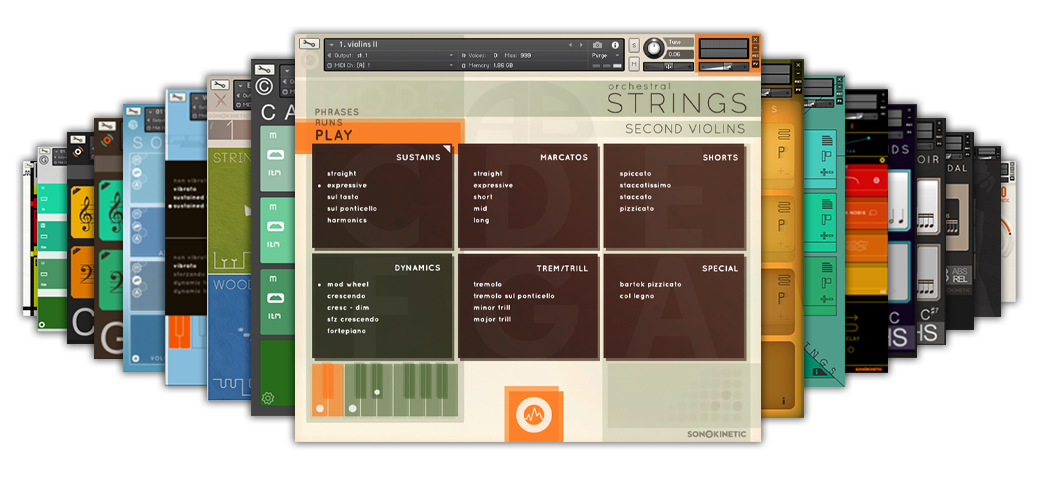
31% OFF the ORCHESTRAL COLLECTION
A Selection of The Latest Orchestral Phrase Libraries.
BANG FOR YOUR BUCK!