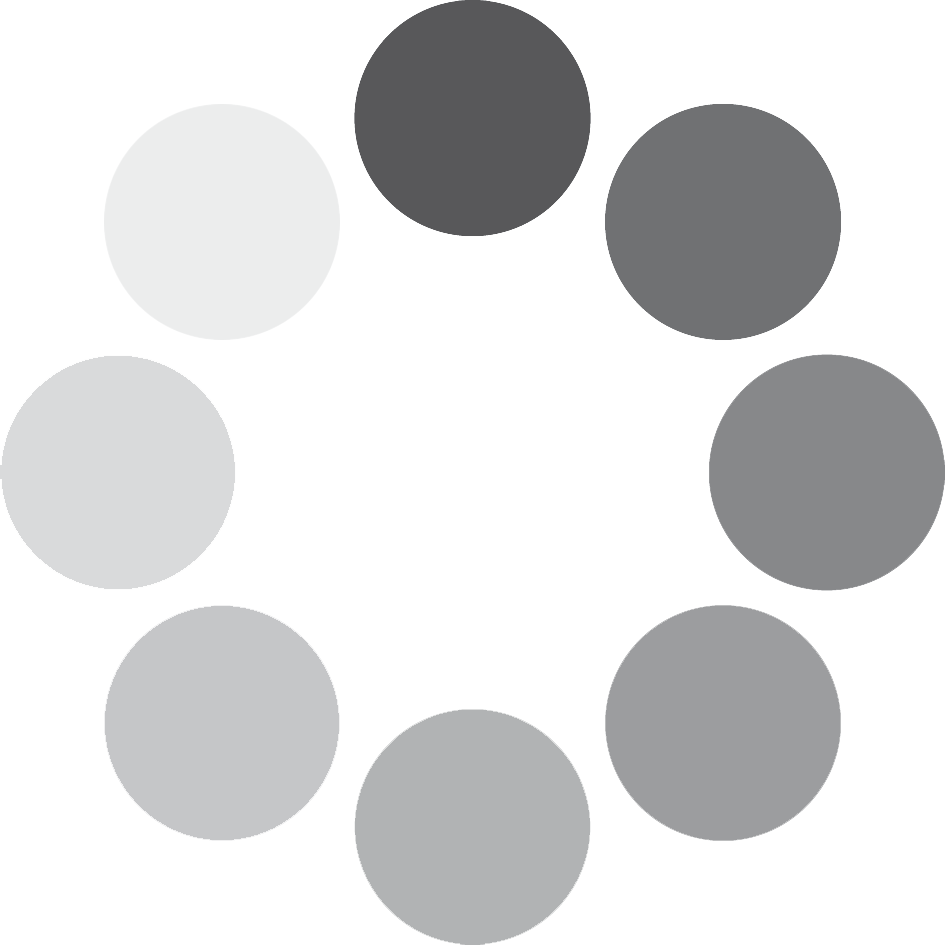Minimal
Samples
44.1 kHz, 24BIT and 16BIT NCW format
33.800+ SAMPLES
31.8 GB Uncompressed
Royalty and copyright free
content license
Format
FOR NATIVE INSTRUMENTS KONTAKT AND KONTAKT PLAYER 5.1 and up.
Learn more about Kontakt and Kontakt Player here
FOR NATIVE INSTRUMENTS KOMPLETE KONTROL NKS 1.5 and up.
Learn more about Native Instruments’ revolutionary new tools here
Instrument Patches
Native Instruments Kontakt
6 Instrument Patches: Minimal Main, Slow Patterns, Fast Patterns, Minimal Lite, Slow Patterns Lite, Fast Patterns Lite
Sampled Instruments
Strings 52 players, Woodwinds 12 players, Melodic Percussion (two Marimbas, Xylophone, Piano and Celesta), Brass 11 players
Learn from our videos & DEMOS
SONOKINETIC PROVIDES TUTORIALS AND VIDEO FEATURES TO HELP YOU GET ALL THE INFORMATION YOU NEED TO WORK WITH OUR TOOLS. EXPLORE OUR VIDEO CHANNELS FOR MORE IN-DEPTH INFORMATION ON OUR COMPOSING TOOLS.
Minimal Promo
Minimal Promo
Minimal Overview
Minimal Tutorial
Minimal 2.0 update
Overview Tutorial
Setting up KONTAKT Library
DEMOS
About Minimal
With Minimal, Sonokinetic BV delivers the fourth instalment in our current range of orchestral instruments. We have listened to our users, and built an entirely new system from the ground up, defining what we think is a revolutionary novel direction in orchestral pattern-based sampling.
Minimal would suggest a particular music style, and many of the patterns available in this instrument are very well suited for that style. However, we’d like to stress that this is indeed a very flexible instrument, capable of enhancing a broad range of musical arrangements and compositions in a wide variety of styles. Where Minimal differs from libraries like Tutti and Vivace is in its section-based approach. All phrases are recorded per orchestral section and can be used separately or together and in any combination, allowing for a great deal of variations at your fingertips.
The first thing that would strike you is the non-apologetic interface style without any gloss. Apart from this being a respectful nod to our Dutch art heritage on the outside, it also very much references the “form follows function” approach that Dutch design is famous for. There are no superfluous elements and we’ve arranged everything in an intuitive way. You have every control in one screen within an uncrowded workspace. You might not suspect it from just looking at it, but there are a lot of complex functionalities at your disposal from this one screen. Discover more about those in the detailed descriptions right here in the user manual and on the tutorial videos available on our website: www.sonokinetic.net.
Recordings for Minimal took place in Zlin, Czech Republic, in the same hall and with the same team responsible for recording Tutti and Vivace. The performances have been edited with the same meticulous attention to detail and quality.
Many innovative functions grace this instrument, mostly under the hood, as we believe that technology is at its best when you don’t notice it. One of the functions that might need a bit more introduction is the harmonic shift function. This element of Minimal can lead to great sounding results and also serve as a very rewarding inspirational tool. So please read and digest the part of this manual dedicated to that function.
More visibly, and in lieu of popular request, we have found a way to greatly improve the score view. Despite the pixel restrictions of the Kontakt window we’ve managed to squeeze in a clear and accurate score view, although you can still order a digital full-scale copy of the score, if you so desire.
We, at Sonokinetic BV, are very proud to introduce Minimal to you, and can’t wait to hear the amazing things you, our valued customer base, will produce with it.
Sonokinetic has established a name as one of the best value & quality sample producers and with this product we’d like to underline that statement. We stick with our unbeatable pricing module and high quality sampling.
Technical Overview
The main interface of Minimal has four fields, which all function in exactly the same way;


The Interface

The main interface window for Minimal contains all the controls in just one place. The interface is split into 4 fields, each of which can be assigned a pattern and variation from an orchestral section. Each of these fields can have distinct panning, volume and other settings. The settings for all four of these fields are saved under 7 different presets which can be changed with keyswitches or by clicking within the interface itself.
Presets
Minimal has 7 user presets, each of which can be assigned up to 4 different fields. The presets can be selected either by clicking the keys in the interface (which will glow yellow) or with the keyswitches from C3 to B3.

Purging
![]() The small dots on the keys indicate which presets have their samples loaded or purged. Any dot can be clicked to purge samples and conserve RAM. A black dot indicates that a preset is active and samples loaded. A white dot indicates that although the settings of a preset are stored, the samples have been purged.
The small dots on the keys indicate which presets have their samples loaded or purged. Any dot can be clicked to purge samples and conserve RAM. A black dot indicates that a preset is active and samples loaded. A white dot indicates that although the settings of a preset are stored, the samples have been purged.
 Fields
Fields
There are 4 fields within Minimal. In the interface the field areas are different sizes but they all function in the same way. Each field can be assigned an orchestral section, either strings, brass, woodwind, percussion or mixed orchestra.
![]() Click on the instrument graphic to change orchestral sections. Once assigned, the field colour will change depending on the section loaded.
Click on the instrument graphic to change orchestral sections. Once assigned, the field colour will change depending on the section loaded.
![]() Use the power button in the top left of each field to turn the field on or off. This can also be achieved with keyswitches from C0 to G0 where playing a white key will turn the field on and black key one semitone higher will turn it off.
Use the power button in the top left of each field to turn the field on or off. This can also be achieved with keyswitches from C0 to G0 where playing a white key will turn the field on and black key one semitone higher will turn it off.

![]() Select a phrase in the field by clicking
Select a phrase in the field by clicking
the graphic representing a pattern.
 A secondary window will open allowing you to choose a different phrase.
A secondary window will open allowing you to choose a different phrase.
Be aware that different orchestral sections have different numbers of phrases available. Some of the phrases are specifically composed to compliment each other and as such have the same graphic.
![]() To exit this window,
To exit this window,
click the back arrow.
 Many phrases have variations. These are indicated by several dots in the bottom right of the field. Click any dot to select an alternate variation of the phrase.
Many phrases have variations. These are indicated by several dots in the bottom right of the field. Click any dot to select an alternate variation of the phrase.
Panning & Volume

 The panning control for each field sits in the top bar of each field. Drag the slider to change this.
The panning control for each field sits in the top bar of each field. Drag the slider to change this.
 Drag the slider at the left-hand side of each field to change that field’s volume.
Drag the slider at the left-hand side of each field to change that field’s volume.
![]() By default the MOD wheel of your MIDI keyboard will control the output volume of the whole instance of Minimal. However, this can be disabled within individual fields by clicking the MOD wheel button shown here.
By default the MOD wheel of your MIDI keyboard will control the output volume of the whole instance of Minimal. However, this can be disabled within individual fields by clicking the MOD wheel button shown here.
This function allows greater expression as you can keep the volume of one or more fields constant whilst changing others with the MOD wheel. Use this to create interesting, constantly changing phrases and crescendos / decrescendos.
Sample crossfade
 Due to the flexible nature of the phrases within Minimal and the wide variety of tempos it may sometimes be necessary to adjust the crossfade of phrases when a new chord is played.
Due to the flexible nature of the phrases within Minimal and the wide variety of tempos it may sometimes be necessary to adjust the crossfade of phrases when a new chord is played.
The slider underneath the field title (STRINGS, WOODWIND etc) enables you to do this. Drag to the left for shorter crossfade times and to the right for longer crossfades. This control will help to smooth out or tighten up transitions when used carefully.
Tempo syncing & rhythms
All phrases in Minimal have been recorded at 110 BPM. Minimal will sync to the host tempo of your DAW and stretch the samples accordingly using Time Machine Pro.
![]() For more flexibility in playback you can switch individual fields into half, double and triplets by clicking the note button. The button image will change to indicate how the timing has changed. Use mixtures of alternate timings in different fields to create complex rhythms.
For more flexibility in playback you can switch individual fields into half, double and triplets by clicking the note button. The button image will change to indicate how the timing has changed. Use mixtures of alternate timings in different fields to create complex rhythms.
Be aware that some phrases in Minimal have been composed in a variety of time signatures including 3/4 and 7/8.
There is just one limitation with rhythm adjustments in Minimal: If you choose exactly the same section, phrase and variation in two or more fields and change the rhythm within one of them, then they’ll all change. This can be remedied by using another instance of Minimal on a new track.
Harmonic Shift
A unique feature of Minimal is the Harmonic Shift function. This allows the user to play phrases simultaneously in different, but related, keys. This function can be used to access more complex chords other than the standard major / minor phrases within Minimal.
![]() Harmonic Shift can be turned on or off for each field with the +/- button but it’s only useful if you turn it on in some fields and off in others.
Harmonic Shift can be turned on or off for each field with the +/- button but it’s only useful if you turn it on in some fields and off in others.
The keyswitches from C5 to B5 control the relative root pitch of the shifted phrase. The base key and shifted key are shown at the bottom right of the interface
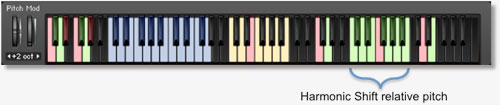
 Note that the Harmonic Shift only designates an interval, relative to C. So for example, if you play an Em chord, and then use the keyswitch at D#, it would add a minor third up from Em, resulting in a Gmajor phrase being added.
Note that the Harmonic Shift only designates an interval, relative to C. So for example, if you play an Em chord, and then use the keyswitch at D#, it would add a minor third up from Em, resulting in a Gmajor phrase being added.
The effectiveness and musicality of the Harmonic Shift varies, depending on the phrases you assign to each field. Experiment with different phrases and Harmonic Shift values to create interesting and surprising textures and note combinations.
Playing Minimal
The basic method of playing Minimal is to play three-note triads in the keyrange C1 to G2. The chord recognition system will automatically recognize inversions and will choose a major or minor phrase based on the MIDI chord played. A few phrases will be the same for both major and minor playback. For example, those phrases which use only root or 5th notes.

Once you’ve played a chord it’s possible to sustain it by holding just one of the notes. This enables easy switching to new chords without any gap in the playback. Chords can also be held by using a sustain pedal. Alternatively, a chord can be sustained by holding any key down in the playable area, thus allowing changes between chords without shared notes.
Release samples
Minimal contains release samples for all phrases. These give a realistic and appropriate release note or reverb tail when keys are released. The release samples become especially important if you choose to truncate the playback of phrase, giving a realistic ending to the phrase. The release samples can be turned on and off with keyswitches at respectively F4 (on) and G4 (off).
Sample Retrigger
When playing different chords, you have the choice whether to retrigger the phrases or to simply continue the phrase but in the new root key. This function is controlled by keyswitches D6 (retrigger) and E6 (continue).
Microphone positions
The samples for Minimal have been recorded in the same hall as sister libraries Da Capo, Tutti and Vivace. As such, Minimal has similar options for microphone mixing; Close, Decca Tree, Wide and Balcony. It is possible to use just one microphone position or mix between two different positions.
![]() These different positions can be selected by clicking on the name and mixing is controlled with the red arrow underneath. The crossfade operates in such a way that the central position will play both microphone positions at full volume.
These different positions can be selected by clicking on the name and mixing is controlled with the red arrow underneath. The crossfade operates in such a way that the central position will play both microphone positions at full volume.
![]() Microphone mixing options are global and apply to all presets and sections.
Microphone mixing options are global and apply to all presets and sections.
Note that activating multiple microphone sections puts additional strain on CPU usage. If you plan on using just one microphone position, set the other to NONE to conserve CPU and RAM.
![]() Minimal Tutti
Minimal Tutti
We have included a version of Minimal named Minimal Lite.nki
This version functions in exactly the same way as the full version of Minimal but with just one specially mixed Tutti microphone position.
![]() Use this patch when you want just one pre-mixed version of Minimal which will conserve RAM and CPU.
Use this patch when you want just one pre-mixed version of Minimal which will conserve RAM and CPU.
Notes on the .nki files
 As well as the standard version of Minimal (Minimal.nki) we have provided some other .nki files, which you may find useful. Please note that the ‘Lite’ versions of these files are exactly the same but use only the Tutti mic position, as described on the previous page.
As well as the standard version of Minimal (Minimal.nki) we have provided some other .nki files, which you may find useful. Please note that the ‘Lite’ versions of these files are exactly the same but use only the Tutti mic position, as described on the previous page.
These ‘fast’ and ‘slow’ pattern .nki files contain 7 pre-programmed presets which showcase Minimal’s usefulness in a variety of different genres and speeds. Of course, you can edit the presets in the same manner a standard instance of Minimal. These .nki files are merely useful jumping-off points to get you started quickly and inspire your own combinations of phrases.
Score View
 True to the ‘minimal’ style of this library the phrases are represented by graphics instead of actual notations. However, the original notation can be accessed by clicking on this part of the interface.
True to the ‘minimal’ style of this library the phrases are represented by graphics instead of actual notations. However, the original notation can be accessed by clicking on this part of the interface.
This will open a large Score View, where you can view the currently selected phrases in their notated form.

You can click on the small windows representing the four different fields on the right, to choose which field you’d like the score displayed.
Then click on the key on the keys of the keyboard to change the displayed key, and when available choose between MAJOR or MINOR.
We’ve chosen to make the selection of key and modality a manual process rather than an automated one this time, as automating this could introduce anomalies in playback, especially on lower spec’d systems.
![]() You can either click on the back arrow or anywhere in the score area to return
You can either click on the back arrow or anywhere in the score area to return
to the main interface window.
Version 2.0 - What’s Changed?
Since we originally released Minimal we have built many improvements into the engine that enable even more flexibility with the onboard phrases. With version 2.0 of Minimal we bring much of the functionality of our later libraries such as Capriccio and Sotto.
New features:
- Far more playable with under the hood improvements to the playback engine
- Phrase picker previews
- Release sample volume
- Dedicated patches for Native Instruments Komplete Kontrol keyboards
- MIDI drag and drop from the score window
- Velocity controlled mute / unmute
- Phrase randomization
- Bar sync control / keyswitch
- Brand new OPTIONS menu including…
- Help legend
- Sample offset controls
- Tuning control
- Harmonic shift variations
- Alternative color scheme
Playability Improvements
We’ve completely overhauled the engine for Minimal V2.0, bringing it in line with more recent products such as Capriccio and Sotto. This means lots of under the hood improvements which result in a tighter, smoother sound. This is especially apparent when changing from one chord to the next in a sequence. We’ve fallen in love with this library all over again and we hope you will too.
Phrase Picker Previews

It is now possible to preview the phrases from within the phrase picker. Just click the speaker icon to the left of any phrase to hear an example of the phrase being played. If there are variations of the phrase then clicking multiple times on the speaker will cycle through the variations.
Release Sample Volume
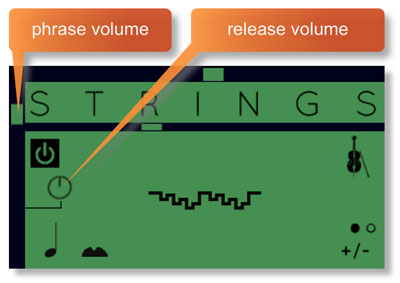
You’ll notice a new dial within each instrument pane with Minimal V2.0. This adjusts the release sample level as it’s now possible to independently control the release sample volume.
By default the phrase volume (the slider at the left of each pane) and the release volume (the dial) are linked and increase / decrease simultaneously. However, by clicking on the line graphic which links the two controls, it’s possible to move each control independently and thus adjust the phrase volume and release volume separately (see below). This function can be very useful for taming release notes or creating more subtle transitions.

Native Instruments Komplete Kontrol

Minimal version 2.0 is compatible with Native Instruments Komplete Kontrol keyboards. If you are a user of one of these controller keyboards then you should download and use the Komplete Kontrol version of Minimal V2.0 from your users account on https://users.sonokinetic.net Doing so will mean that key lights on your keyboard will show the corresponding colors of the Minimal keyswitches. In addition, the rotary controls of your keyboard will be automatically assigned to the most commonly used functions in Minimal.
MIDI Drag and Drop
The Minimal interface now features a drag MIDI button. Click the button, hold and drag into your DAW to paste the MIDI information from the Minimal score straight into track(s) in your DAW.

One or more MIDI tracks will be created in your DAW which correlate with the number of staves shown in the score view for that particular phrase. You can then assign your own virtual instruments to these tracks and edit the MIDI data in the normal way.
We’ve developed this to be a real time-saver when you need access to the MIDI data of Minimal outside of the instrument itself. Drag MIDI is useful for several things and gives you ultimate flexibility over the notation of the phrases within Minimal. For example, for doubling instruments, transposing or more complex editing. Drag MIDI also allows a quick and easy way for orchestrators to transfer Minimal’s phrases to a score prepared for live players.
Please note that the MIDI is derived from the original score that the musicians performed, not from the performance itself. Therefore the MIDI will not reflect the nuances of play, and you will have to adjust it manually to get a perfect match with the played performance when doubling it with external instruments. Also note that the MIDI dragged cannot be used as an input for Minimal, you'll need other virtual instruments on different tracks in your DAW to play the dragged and dropped MIDI files.
Velocity Controlled Mute / Unmute Keyswitches
Previous versions of Minimal had separate keyswitches to mute and unmute the 4 fields. In version 2.0 we’ve brought this functionality in line with our other phrase-based libraries and now use high and low velocity on a single keyswitch for each field. Any velocity below 84 will mute a field, higher will unmute.

MIDI key C0 operates the field in the top left
MIDI key D0 operates the field in the top right
MIDI key F0 operates the field in the bottom left
MIDI key G0 operates the field in the bottom right
Phrase Randomization

Bar Sync Control
To bring the functionality of Minimal in line with Sonokinetic’s other phrase-based libraries such as Capriccio and Sotto, the BAR SYNC control and keyswitch have been added. This works in conjunction with the PHRASE RETRIGGER control.
Adding this keyswitch also results in the moving of the RELEASE SAMPLE ON/OFF keyswitch to F6 - in line with other Sonokinetic phrase-based libraries.

When playing different chords or applying different Harmonic Shift intervals, you have the choice whether to retrigger the phrases or to simply continue the phrase but in the new key. The PHRASE RETRIGGER is controlled by velocity sensitive keyswitch D6. High velocity (>84) will turn phrase continue on, low velocity (<83) will turn it off.
The BAR SYNC option is controlled by velocity sensitive keyswitch E6. High velocity (>84) will turn it on, low velocity (<83) will turn it off.
This feature works in conjunction with the phrase continue function. When switched on, the scripting within Minimal will read the position of the bar in your host DAW and retain playback of the phrases in line with that bar. For example, if Bar Sync is turned on and you trigger a phrase on the second beat of a bar, the sample will play from its second beat too.
- Note that Bar Sync can only be used in Phrase Continue mode. If Phrase Retrigger is engaged instead, Bar Sync will automatically switch off.
- When Phrase Continue mode is switched on again, Bar Sync will return to whichever setting was being used previously, either on or off.
Bar Sync Reset
There may be rare occasions when you wish to change meter in a project and the Bar Sync function behaves rather oddly and becomes out of sync with the bars in your DAW. This happens because some DAWs, including Logic Pro X for instance, will send an incorrect bar start to Kontakt in these cases, depending on which bar the meter change actually is. To remedy this we have provided a ‘hidden’ keyswitch at MIDI key G#-1. Trigger this keyswitch at high velocity (>84) just before beat 1 of the next bar after a meter change and this will reset the Bar Sync function. Trigger the keyswitch again at the start of your project (on bar 1, beat 1) with a low velocity (<83) to ‘reset’ this offset, ensuring that your project begins with the correct Bar Sync settings.
Mminimal V2.0 Options

There’s a brand new menu now available in Minimal version 2.0
The options menu can be accessed by clicking the cog on the bottom left of the interface. This will bring up a whole new pane of functions such as…
- Help legend
- Sample offset controls
- Tuning control
- Harmonic shift variations
- Alternative color scheme

Help legend
Navigation of the Minimal version 2.0 interface is now made easier thanks to a helpful glossary of controls. Refer to this for a quick run-down of the most common features of Minimal if you get stuck.
Sample Offset
This is the sample offset window. Each of the four graphics corresponds to the same 4 fields in the main window.

Each mark on the scale represents a half note, so the maximum and minimum values are one beat forwards and backwards relative to the original first beat of the phrase. Note that when you double or halve the tempo of a phrase, the offset value will stay relative to the host tempo, so relative to the phrase content tempo these values will change. e.g. when the tempo button is set to 2x all offset values are doubled.
You can use the sample offset function subtly, for very minor adjustments, to tighten up the timing of phrases relative to one another.
You can also use the function to make more dramatic timing changes by offsetting one or more fields by entire beats, resulting in more complex patterns including polyrhythms and syncopation.
Tuning

Click the TUNING legend at the bottom of the options interface to display the tuning setting for the whole instrument.
It’s easy to change the global pitch within Minimal. Choose from either standard pitch (440Hz) or an alternative concert pitch (441 - 442Hz). Some live orchestras may be tuned to these alternative pitches so this function makes it easy to match the samples in Minimal to live recordings.
Harmonic Shift
The harmonic shift functionality has been expanded. In version 1 of Minimal it was only possible to shift the relative key of a phrase by a predetermined minor or major variation. However, with Minimal version 2.0 it’s now possible to setup your own variations of major and minor intervals using the matrix shown below:

Note that setting different values in the Harmonic Shift Matrix only makes a difference for ‘gender-specific’ phrases. Gender neutral phrases \(containing only root and fifth intervals) are not affected.
The effectiveness and musicality of the Harmonic Shift varies, depending on the phrases you assign to each field and the major / minor intervals you choose in the matrix. Experiment with different phrases and settings to create interesting and surprising textures and note combinations.
Alternative Color Scheme


The interface for Minimal version 1 was based on a palette of primary colors. For version 2.0 we’ve opted to give an option for a more muted palette after consultation with our users. This muted scheme also more closely matches the key colors used in our other phrase-based libraries: Capriccio, Grosso and Sotto.
Of course, if you prefer the primary color scheme you can easily switch back to it, using the function in the top left of the options menu.
Minimal Conductor Scores
MINIMAL – Conductor score content:
- 1 Copy protected PDF file
- 144 pages (A3 format)
- Full Rehearsal marks to easily find phrases from the kontakt version.
- 150 dpi resolution
- Covers all phrases recorded for our “Minimal” library
- Password to access the pdf file
This file has been locked. No copying options will be available.
This score only covers cues in the keys recorded for the product. Those are C, Eb and Ab for the major ones, and Cm, Em and Am in the cases where a minor version was needed.
This product is for educational purposes only and licensed to the buyer/user solely. A share of the revenue is going directly to the artists involved in this product.
Use your purchase email address to unlock the pdf file upon receipt.
Support and Manual Download
A representative will follow-up with you as soon as possible,
typically within 48 hours of your request.
We often try to respond quicker than this,
but please note we are in a European time zone and Sonokinetic offices
and studios are opened on European business hours.
please follow: support.sonokinetic.net to submit your support ticket
DOWNLOAD
COLLECTION COMPLETER OPTIONS
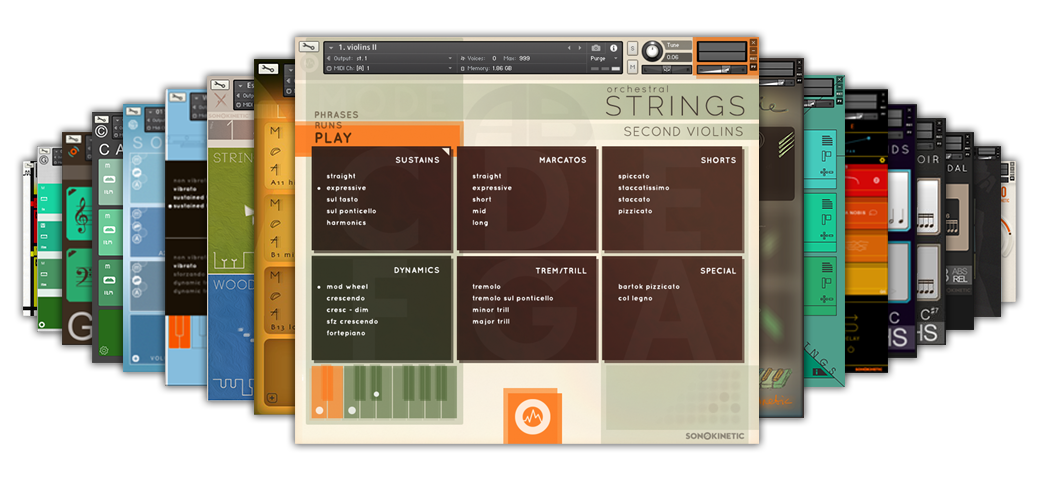
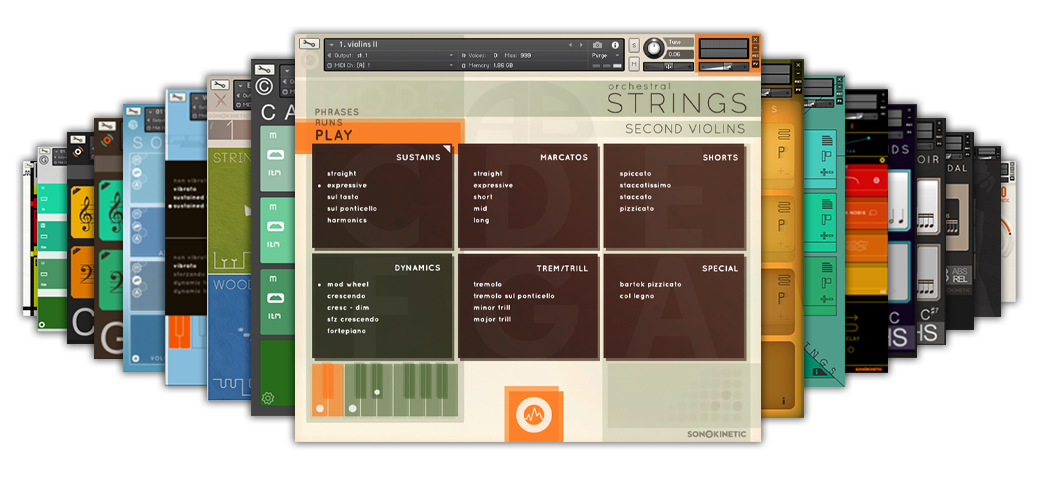
31% OFF the ORCHESTRAL COLLECTION
A Selection of The Latest Orchestral Phrase Libraries.
BANG FOR YOUR BUCK!